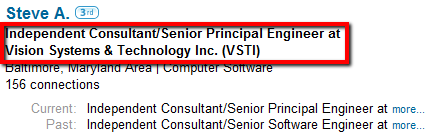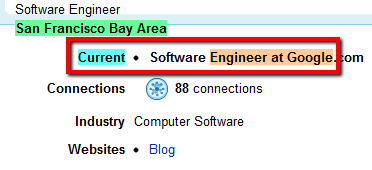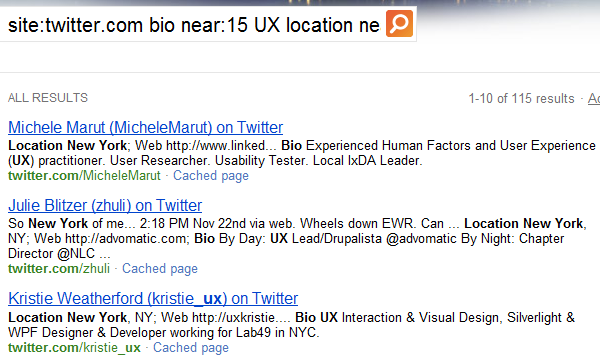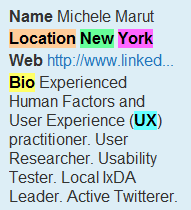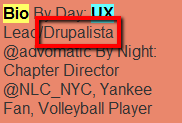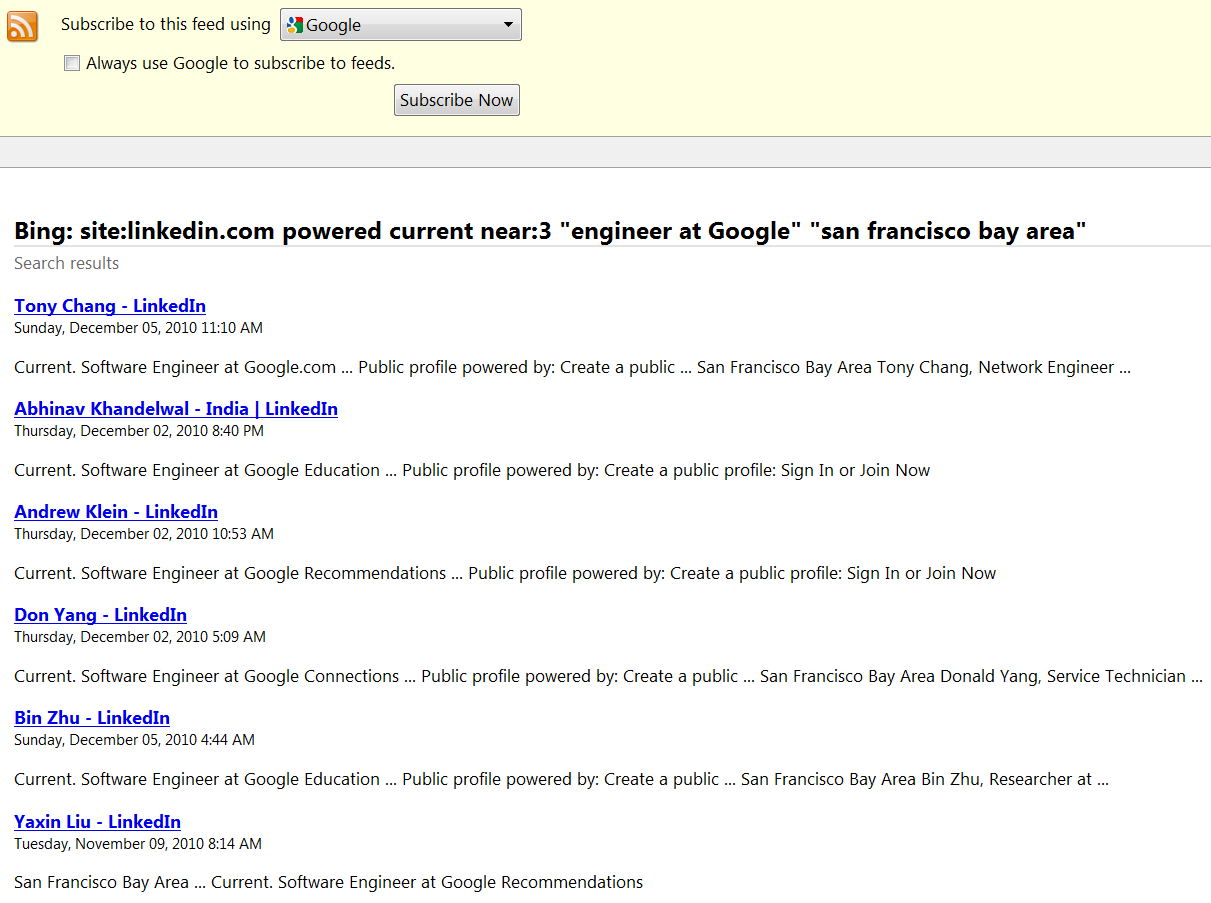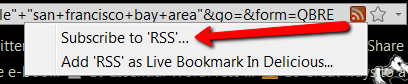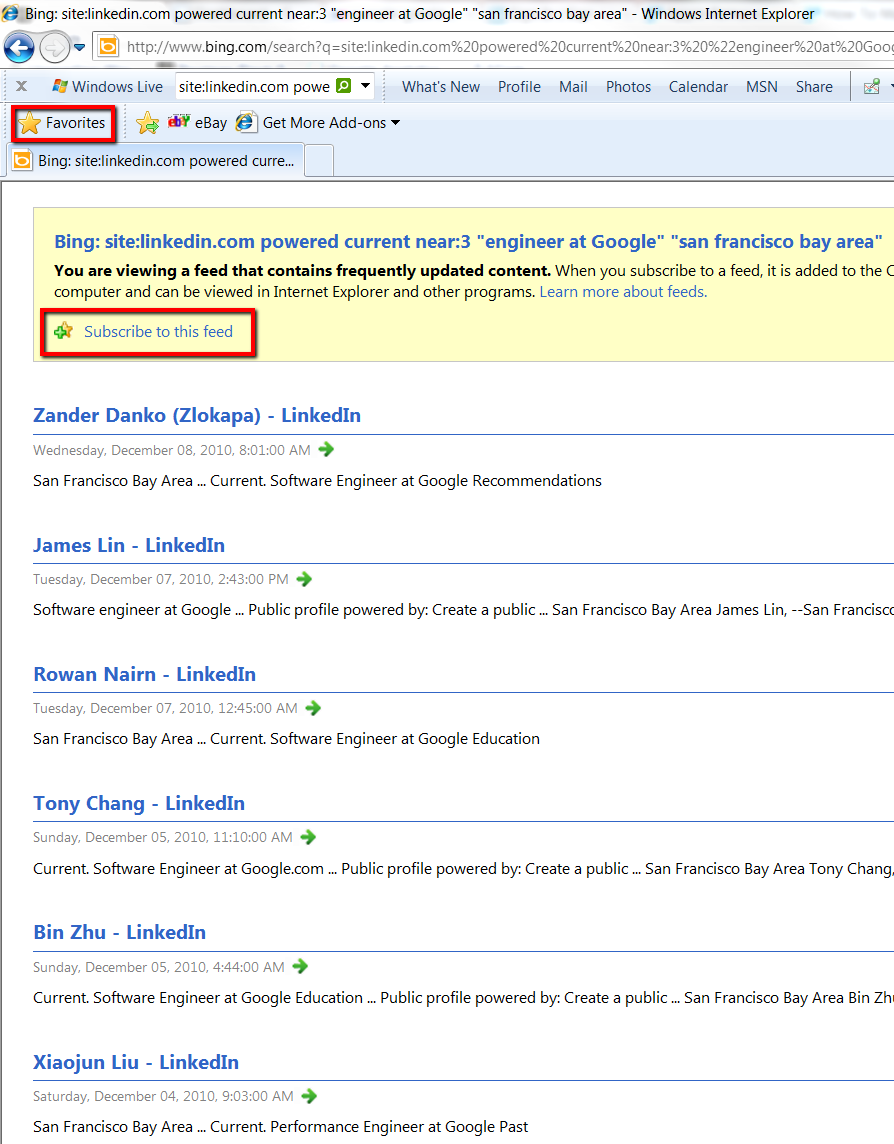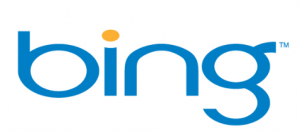 I’ve been a Google search fan for many years – since 1998, and I’ve used it exclusively for all of my search needs, both personal and professional.
I’ve been a Google search fan for many years – since 1998, and I’ve used it exclusively for all of my search needs, both personal and professional.
Until recently.
That’s because I’ve discovered that Bing has a number of advantages over Google when it comes to sourcing candidates, including:
- Cleaner, shorter, simpler and effective LinkedIn X-Ray searching
- Effective Twitter X-Ray searching
- Never doubting your humanity and refusing to run your more advanced queries
- Configurable proximity (although I just learned Google has a similar capability)
- Converting searches into RSS feeds
X-Ray Searching LinkedIn
I’ve been hacking away at public (and “private“) LinkedIn profiles for quite some time, and exclusively using Google to do so until a few months ago.
Once I started playing around with Bing to search LinkedIn, I quickly found out that Bing isn’t prone to refusing to run your searches like Google does when they politely inform you that they’re sorry, “but your computer or network may be sending automated queries. To protect our users, we can’t process your request right now.” In fact, Bing has never thought my LinkedIn X-Ray searches were malicious automated queries. Thanks Bing!
Additionally, Bing lets you specifically target LinkedIn profiles by simply adding “powered” to your search strings, instead of all of the things you need to include in a Google X-Ray search of LinkedIn to isolate profiles from other types of undesirable results, such as (inurl:pub | inurl:in) -intitle:directory -inurl:dir -inurl:jobs, and so on.
Bing also makes it very easy to find the full names of most “private” profiles and 3rd degree connections (for those using LinkedIn with a free account). In many cases, all you need to do is copy and paste the “headline” from the LinkedIn profile in question into Bing as a phrase in quotes to get the public profile you’re looking for.
For example:
Taking that headline and searching for it as a phrase in quotation marks on Bing, you will reveal the person’s public profile and full name. Notice that I didn’t have to add site:linkedin.com. If you encounter a profile with a very common/generic headline phrase, such as “Systems Engineer at IBM,” you may not get so lucky.
In cases such as those, all you need to do is use a unique combination of phrases/terms from the profile – any combination that is likely to isolate the specific LinkedIn profile you’re targeting. I find that using the headline, an exact current and/or previous title phrase, and an educational institution works well when the headline alone is very non-specific.
Bing Supports Proximity Search
I’ve written extensively on the topic of the power of proximity search – check out this post on extended Boolean and skip to Level 4 Talent Mining in this post – so I won’t go into deep detail here.
However, I will point out a few cool things you can do with Bing’s NEAR:x command.
When X-Ray searching LinkedIn, you can target current titles and companies when using Bing.
For example: site:linkedin.com powered current near:3 “engineer at Google” “san francisco bay area”
If you click on any of the cached results, you can see how Bing happily returned results of people who have the phrase “engineer at Google” in their current title field:
Bing’s support of configurable proximity search can also be very useful when searching for resumes on the Internet. Let’s say you wanted to find people who have had a specific responsibility, such as configuring juniper routers.
You could run a search like this: (inurl:resume OR intitle:resume) configuring near:5 juniper juniper near:5 routers
And see results like this:
Of course, there are many different ways to run that search – I only wanted to demonstrate the power of being able to control how close search terms are to each other, especially when targeting responsibilities, typically stated in verb/noun combinations. This allows you to perform semantic search at the sentence level.
X-Ray Searching Twitter
With Bing’s NEAR:x functionality, it is remarkably simple to X-Ray Twitter and target people in specific locations who mention specific titles and/or skill terms in their bios.
For example, let’s say you wanted to find Twitter profiles of user experience professionals who live in the New York area. You could run a search like this on Bing:
site:twitter.com bio near:15 UX location near:3 new york
You can see how Bing’s proximity search helps you target terms in Twitter bios and location text:
Viewing a cached result displays Bing’s NEAR:x flawless execution:
Of course, when searching Twitter, it is especially important to realize that people can be very creative in how they may describe themselves (titles, skills, etc.), their experience, and their location – they can enter whatever they want.
Unlike LinkedIn which generates location phrases based on the zip code a user has entered, in Twitter you can can enter anything you want. I’ve seen people who list “Narnia” as their location. :-)
Don’t care about searching Twitter? You should – Twitter has about twice as many users as LinkedIn. :-)
Convert Bing Searches into RSS Feeds
Most sourcers and recruiters are familiar with Google’s email alerts, but I don’t think many are familiar with Bing’s ability to convert searches into RSS feeds.
Using the Bing X-Ray search for engineers at Google from above, here is what you will find in the address bar:
http://www.bing.com/search?q=site%3Alinkedin.com+powered+current+near%3A3+%22engineer+at+Google%22+%22san+francisco+bay+area%22&go=&form=QBRE
To which you can add &format=rss at the end, resulting in this:
http://www.bing.com/search?q=site%3Alinkedin.com+powered+current+near%3A3+%22engineer+at+Google%22+%22san+francisco+bay+area%22&go=&form=QBRE&format=rss
When you add &format=rss and hit “Enter,” you’ll see this:
Notice anything interesting about the results?
Of course, if you use Firefox, you could simply click here to accomplish the same thing:
If you use Internet Explorer, after adding &format=rss and hitting “Enter,” you can add the feed to your Favorites or subscribe to the resulting feed:
Do you think you might have a use for RSS feeds generated from LinkedIn X-Ray searches?
:-)
Final Thoughts
I still use Google – old habits die hard, and it’s a good search engine. Even if you are an avid fan and user of Google, Bing cannot be ignored by sourcers and recruiters. It would be folly to not exploit Bing’s many advantages that can be leveraged specifically for talent discovery and identification.
One of my next posts will be a proximity search shootout between Bing and Google, now that I’ve become aware that Google also supports configurable proximity (thanks Kelly!). I will also be exposing some of the limitations of Bing search, including search string length and not properly processing OR statements in certain search scenarios.
Stay tuned!