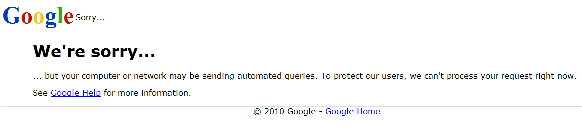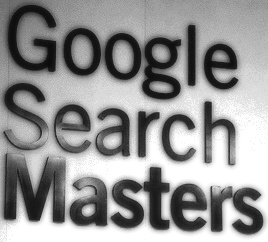In this post, I am going to share with you the journey I took and the discoveries I made while investigating the answer to a Boolean search request for help I recently came across online about using -dir in a Google X-Ray search of LinkedIn. Some of you may enjoy and appreciate seeing my methodology, others will likely learn a thing or two about using Google to search for people in specific LinkedIn groups, and I’ll remind you of a few reasons why you can’t find everyone on LinkedIn using Google, Bing or any search engine other than LinkedIn’s.
Here’s the original search that was shared in the request for help:
I was going to quickly answer with a cleaned-up search string, but what really caught my attention was that he was trying to target folks in a specific LinkedIn group.
Now, I have a LinkedIn Recruiter license and I don’t often X-Ray LinkedIn to find specific group members, so I poked around a bit on the topic and found this little gem posted by Balazs, my former partner in world sourcing domination, back in 2011:
Here’s the sample string Balazs offered: site:linkedin.com inurl:(in | pub) “logo Boolean strings” -inurl:dir
I used his search and noticed the total number of results was very low (only 2 pages) and also that there were many false positive, non-profile results. It was clear that much has changed since Balazs wrote the above post nearly 3 years ago and that, among other things, “logo GROUP NAME” no longer works as it once used to.
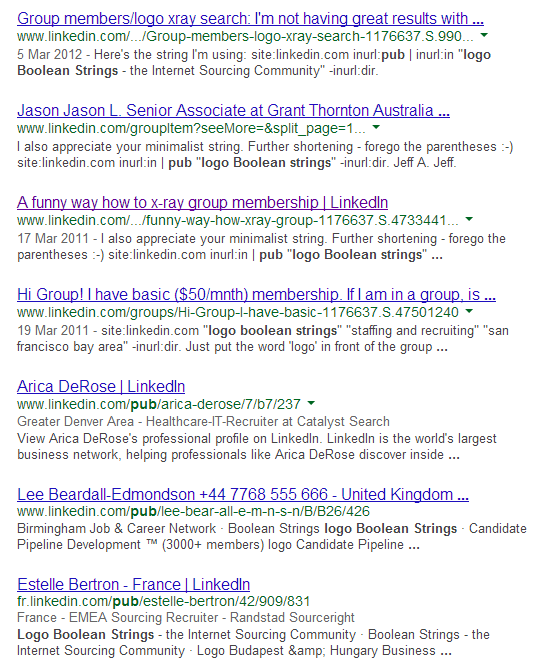
As such, I decided to take a look into one of the actual profile results and view the cached version to see what Google was hitting on.
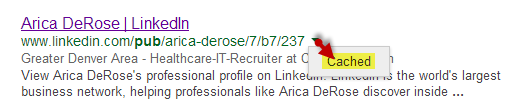
Then I right clicked to viewed the page’s source:
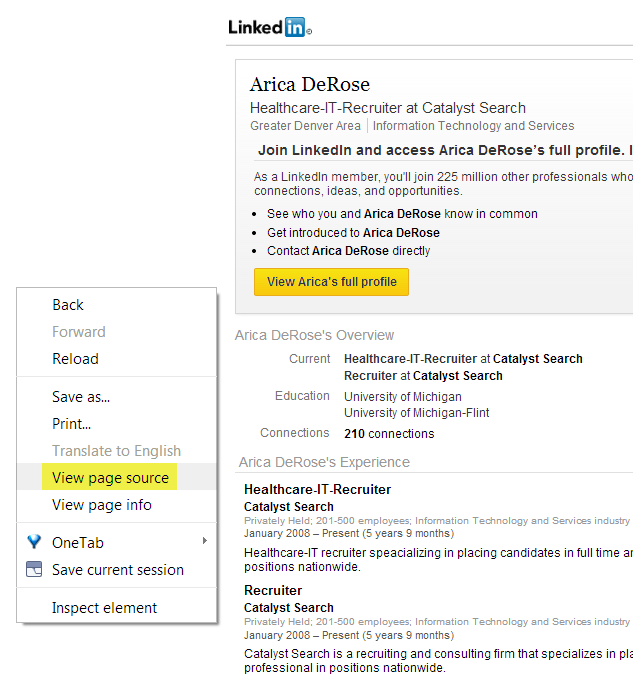
Here’s what I saw after using CTRL-F to search for the word “Boolean:”
You can see that the the logo image is followed by the phrase “Boolean Strings – the Internet Sourcing Community logo.”
Here’s the specific piece of code:
<img src=”http://m.c.lnkd.licdn.com/media/p/8/000/2be/00f/059184c.png” width=”60″ height=”30″ alt=”Boolean Strings – the Internet Sourcing Community logo” />
So, in order to leverage that specific format/order of words, I constructed a quick search targeting the LinkedIn group that the person from the original question that caught my eye was trying to target, which was the Front End Developers group, using “Front End Developers Group logo” in the string:
site:linkedin.com “front end developers logo” (C# |.Net) “location * Greater Boston Area”
Google estimates 83 results:
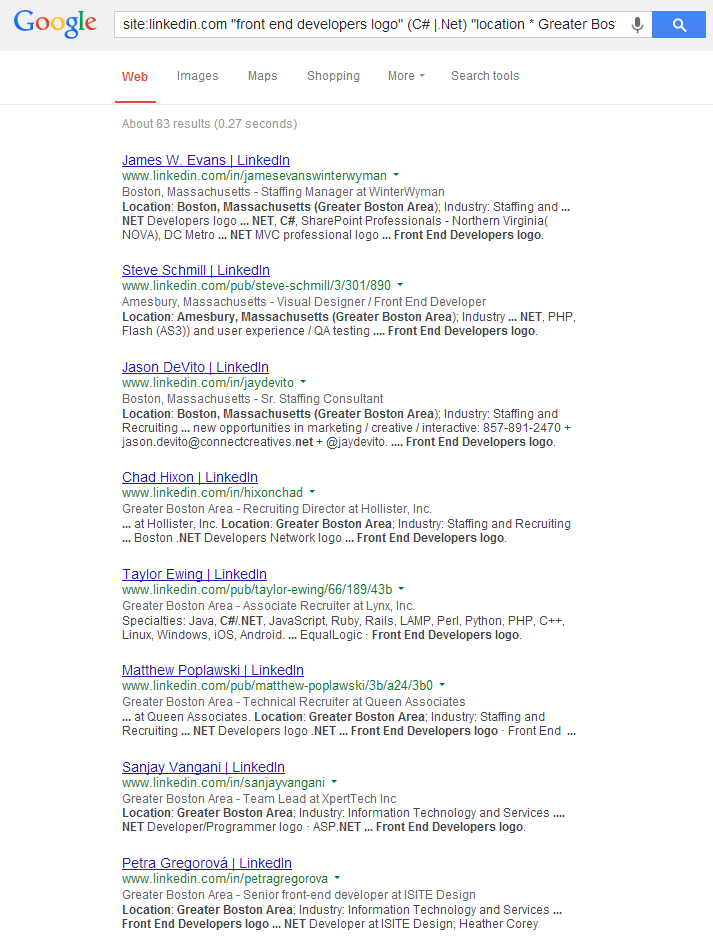
However, you should never pay attention to Google’s “About XX” results. If you click to page 2, you can see there are really only 11 results.
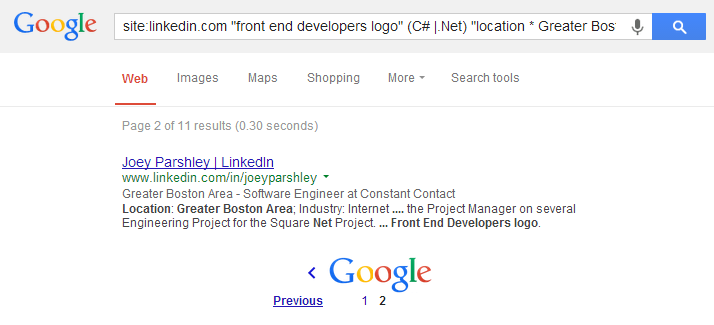
I then decided to check LinkedIn Recruiter looking for people who live in the Greater Boston Area and either mention C# or .Net, and, using LinkedIn’s brilliant Any Group functionality, I searched for members of the Front End Developers Group.
Surprise, surprise – I got 11 results:
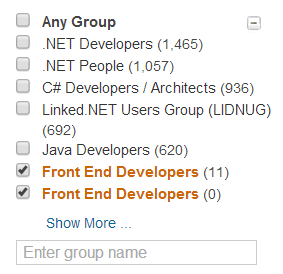
However, while the number matches between Google and LinkedIn, the people do not.
Interesting, yes?
That opens up a whole different can of worms, so to speak.
Google is not an All Seeing Eye
Keep in mind that people have the option to not show the logo of a group they’re in on their LinkedIn profile.
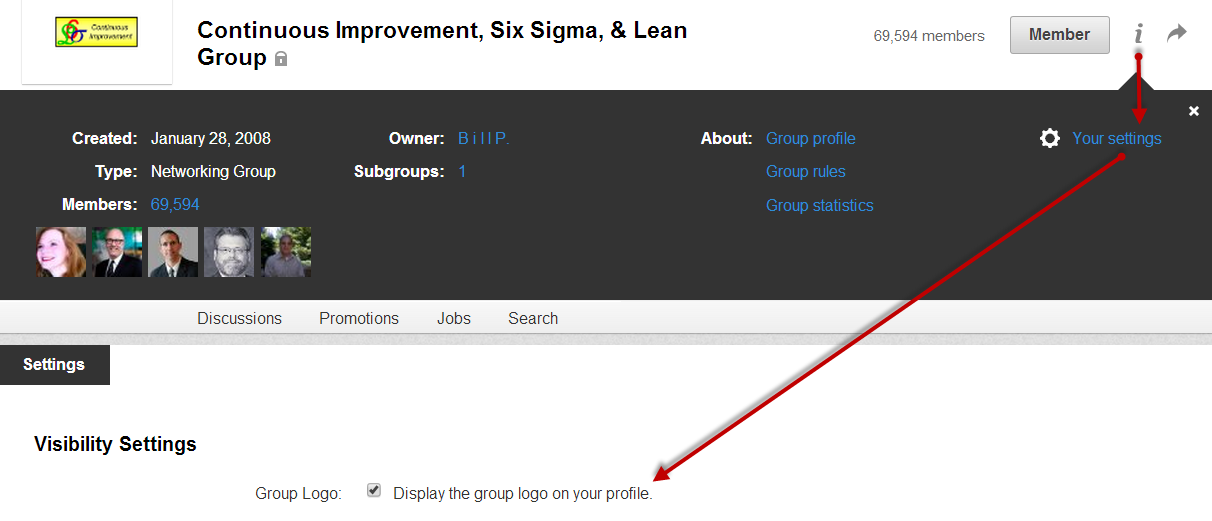
If someone chooses not to display the group logo on their profile, then you won’t be able to use Google to find people in the manner demonstrated above presumably because the logo (and associated logo phrase) won’t be on their public profile. If it’s not there to be “seen” by Google, you can’t retrieve it.
Additionally, let’s not forget that:
1. Some people’s LinkedIn profiles are invisible to search engines which means you can’t X-Ray search them. People can choose to make their public profile “visible to no one” (see the image below for LinkedIn public profile content settings), meaning their profiles are not crawlable/indexable by search engines and thus cannot be retrieved.
2. Even if people choose to make their public profile “visible to everyone,” if they select “Basics,” the only things that LinkedIn allows search engines to “see” are a person’s name, industry, location and number of recommendations. That means you can’t retrieve their profiles if you search for anything beyond their name, industry, and location. These folks could actually display group logos on their profiles, but searching for group logos won’t retrieve them because LinkedIn isn’t allowing search engines to “see” them.
3. Even if someone chooses to make their public profile visible to everyone and they don’t select “Basics,” they can still pick and choose from a long list of things that can or cannot be “seen” by search engines. Anything a person decides to not make visible can’t be found/retrieved with Google, Bing, etc., – this can include groups, skills, summaries, current and past positions, and more.
Another Way to X-Ray Search for and Target LinkedIn Groups
While writing this post, I stumbled across a specific question about how to use a Boolean search in Google to target members of a specific LinkedIn group. Lois Grimshaw responded to the question, and I noticed that she took a different approach than using the “GROUP NAME logo” phrase – she used “logo * GROUP NAME.” I added java to the search to get the results down to a more manageable number for testing:
site:linkedin.com “people you know” “logo * Ernst & Young Employees and Alumni” java
I scrolled to the last page of results to see that Google returned 461 results:
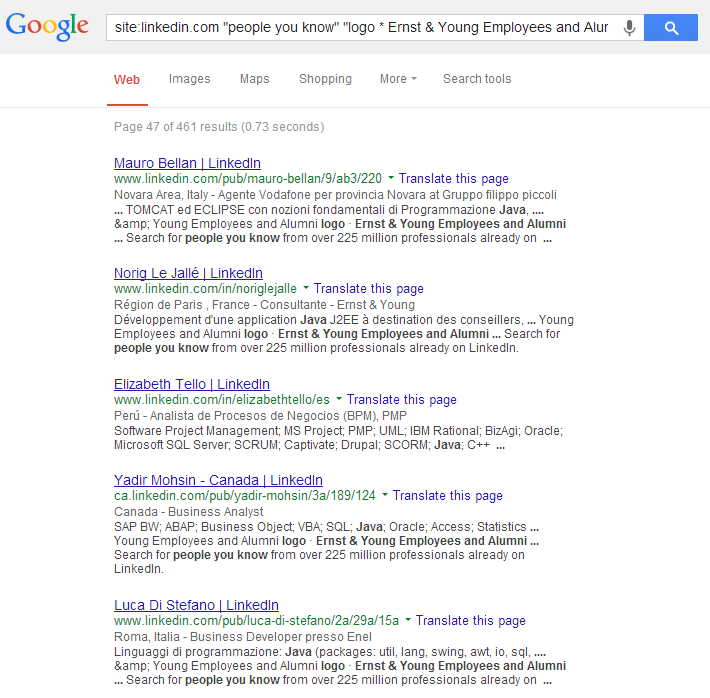
I then decided to run the same search, but use my “GROUP NAME logo” phrase format, shortening it to “Young Employees and Alumni logo,” because there isn’t any other group that uses the same specific phrase, there is actually no need to include “Ernst &.” I also happen to be a fan of minimalist strings.
site:linkedin.com “people you know” “Young Employees and Alumni logo” java
That search returned more results – 496.
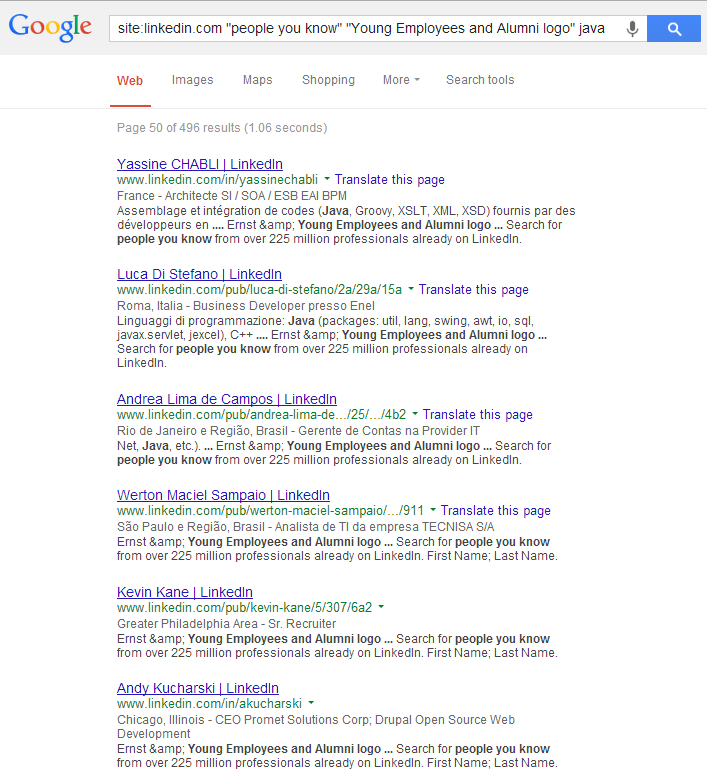
In case you were curious, I decided to also test this search format:
site:linkedin.com “people you know” “Ernst * Young Employees and Alumni logo” java – 480 results.
I then decided to check on LinkedIn using my Recruiter license – 735 results.
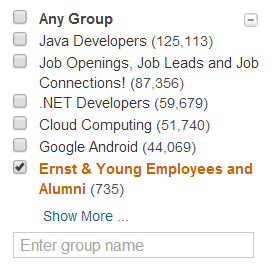
For the many reasons I listed above, I wasn’t surprised to find significantly more people using LinkedIn’s search than I did using Google.
Group Search: Asterisk vs. Straight Phrase
I decided to go back to my original Front End Developers group search and use Lois’s “logo * GROUP NAME” search approach to see how the results differed from my simple “GROUP NAME logo” phrase search:
site:linkedin.com “logo * front end developers” (C# |.Net) “location * Greater Boston Area”
If you got to page 2, you can see that the search returns a total of 15 results, which is 4 more than my original search.
Works better, right?
Not so fast – in this case, using the asterisk allowed additional groups to get returned, such as the Chicago Front-End Web Developers group…
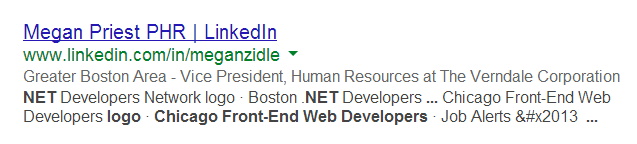
…and the Front End Web Developers – CA group.

One could argue that scooping up some additional groups is a good thing, and in this case, that is actually true (both folks live in Boston even though the groups are for locations other than Boston).
However, it’s easy to see that using the asterisk in a group-targeting search can have unintended consequences, and it’s not difficult to imagine scenarios in which irrelevant results could be returned.
Unique LinkedIn Group Name Search
Lastly, I’d like to point out that if the name of the LinkedIn group you’re interested in searching for is unique, you may not even need to use the word “logo” in your search.
For example – all 3 of these searches return 27 pages of results:
No mention of logo:
site:linkedin.com “boolean strings – the Internet Sourcing Community” “location * greater atlanta” “people you know” – 27 pages of results
“GROUP NAME logo”
site:linkedin.com “boolean strings – the Internet Sourcing Community logo” “location * greater atlanta” “people you know” – 27 pages of results
“logo * GROUP NAME”
site:linkedin.com “logo * boolean strings – the Internet Sourcing Community” “location * greater atlanta” “people you know” – 27 pages of results
The Boolean Search Bottom Line(s)
1. Be curious! Don’t just copy, paste and implicitly trust other people’s search strings – take the time to tinker with them to understand why and how they work (or don’t!), and to improve upon/simply them.
2. Don’t pay any attention to an Internet search engine’s estimate of the number of results on page 1- always navigate to the last page of results to get the real number, especially when comparing alternative search strings.
3. Always, always, always inspect search results below the surface and look for patterns to make sure your searches are working precisely the way you intended. If they’re not, it’s an excellent opportunity to learn by tweaking your searches and watching how the volume of your results varies and how your results get more or less relevant, and specifically why.
4. There are often many different ways of achieving the same search / information retrieval / sourcing goals – very seldom are Boolean search strings “right” or “wrong,” although there can be a wide variance in the volume, relevance and inclusiveness between seemingly similar searches.
5. The “GROUP NAME logo” phrase search works well for using Google to search for people within specific LinkedIn groups, and for unique group names, you don’t even need to use the word “logo” in your search.
6. You can’t find everyone on LinkedIn using Google, Bing or any search engine other than LinkedIn’s. One could argue that perhaps some of the best people on LinkedIn are unfindable via X-Ray search because, as highly sought after passive talent, they’ve taken steps to limit what, if anything, Internet search engines can “see.”
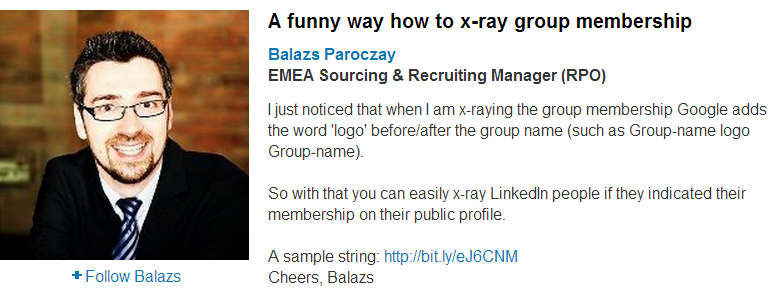
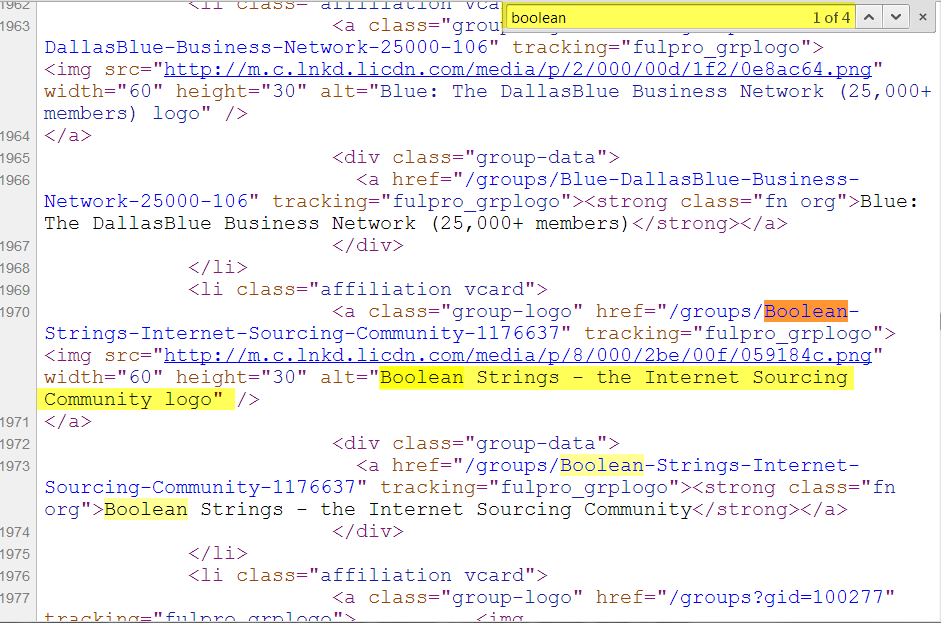
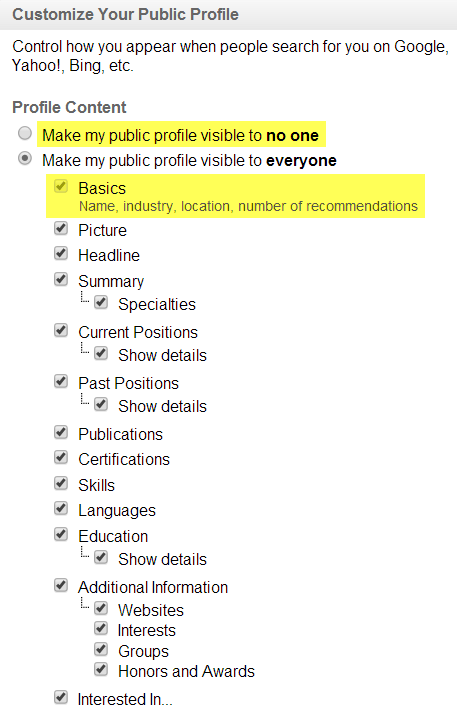
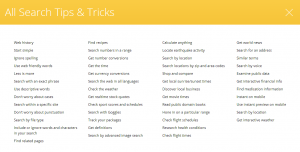 If you haven’t already, you should definitely check out
If you haven’t already, you should definitely check out 

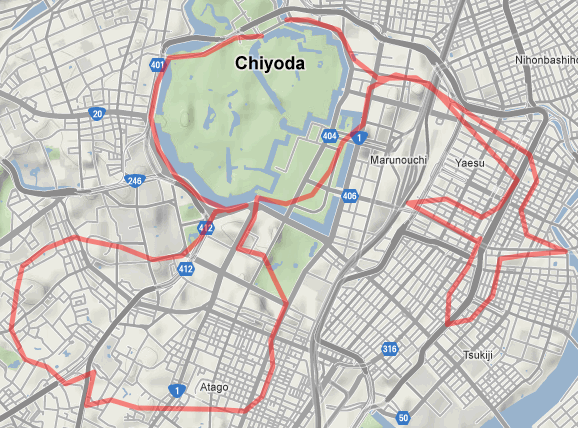
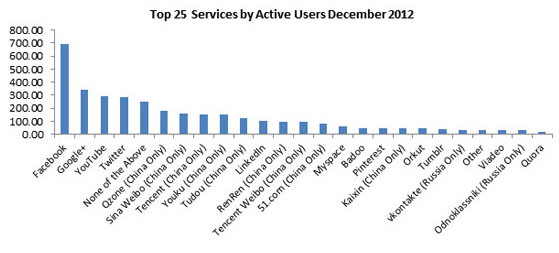
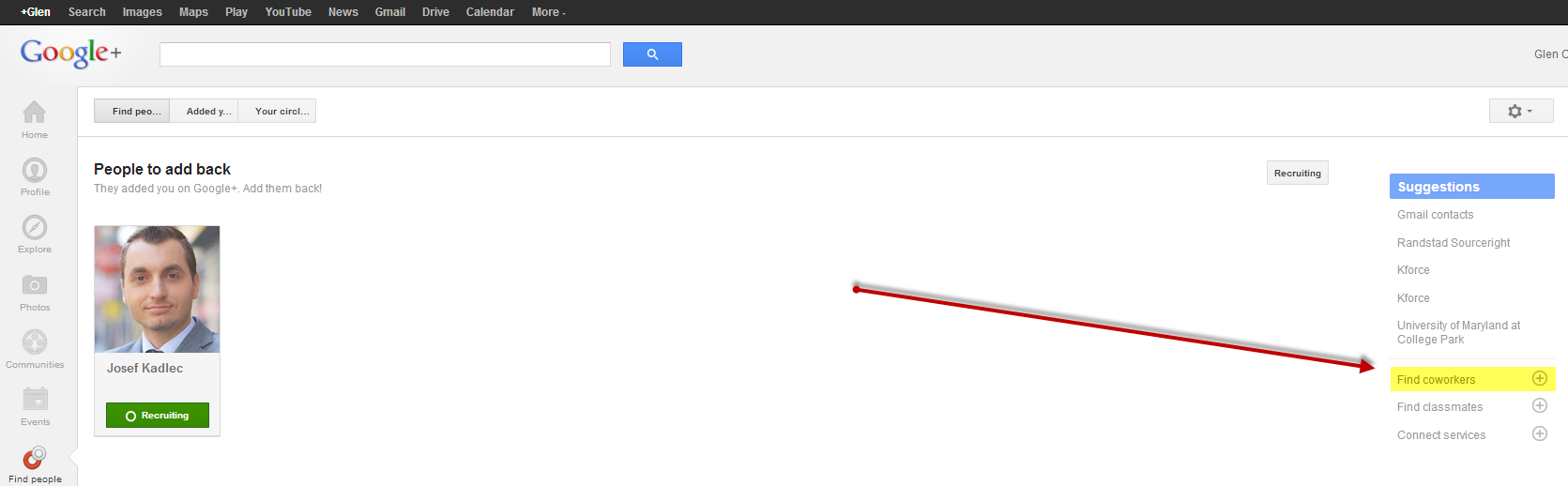
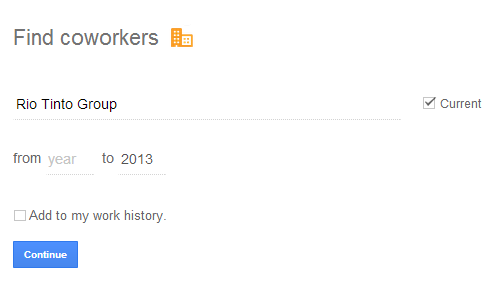
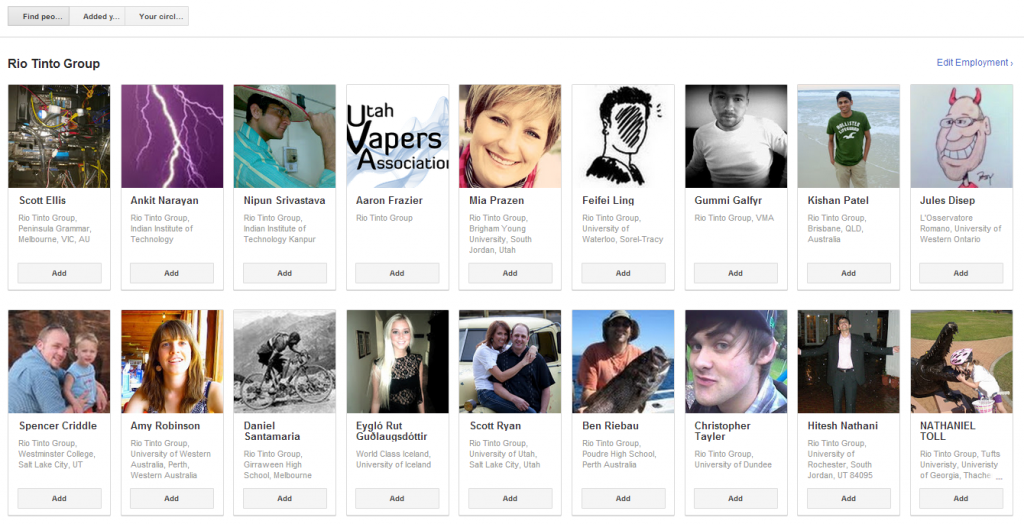
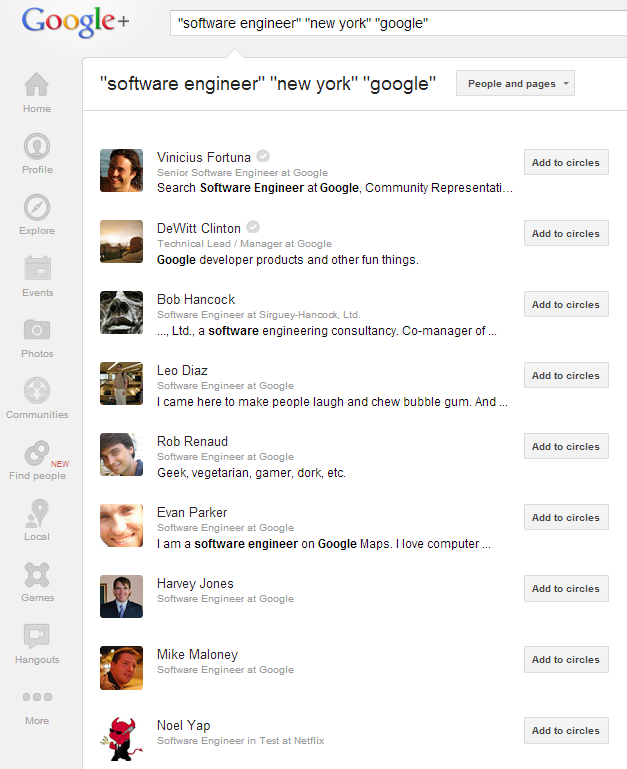
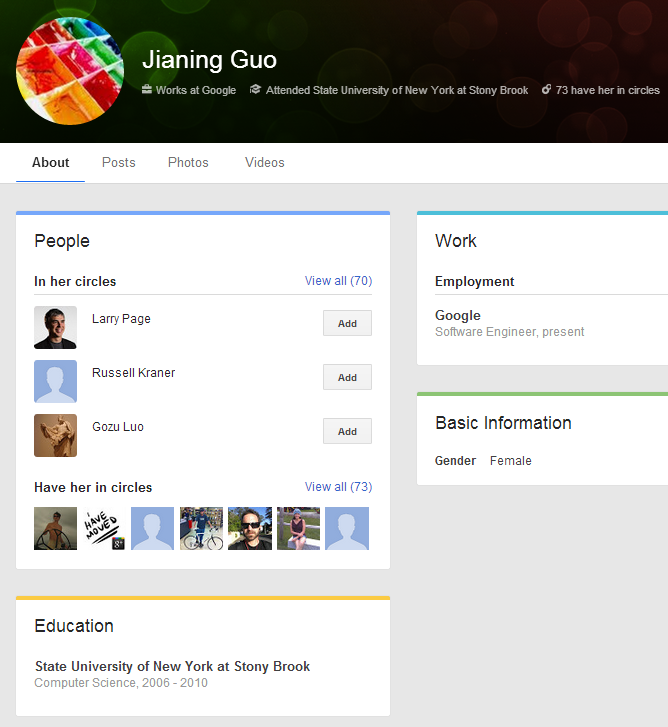
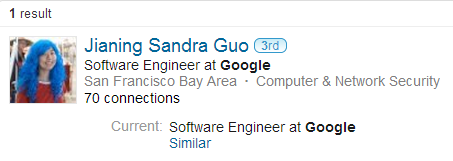
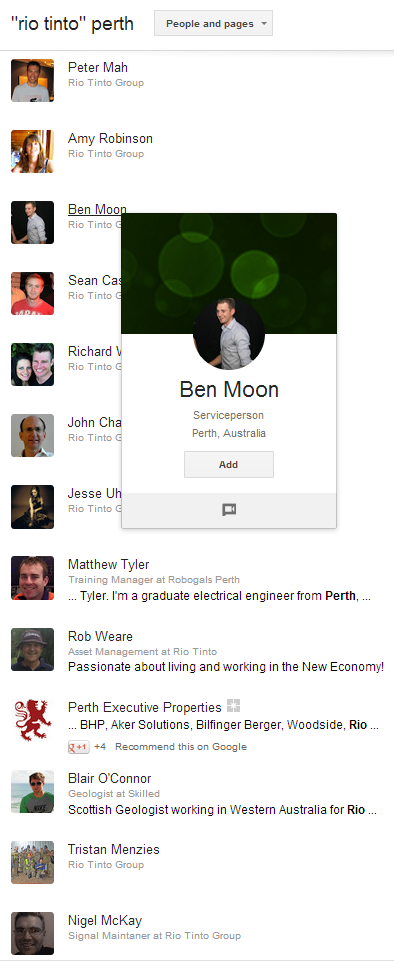
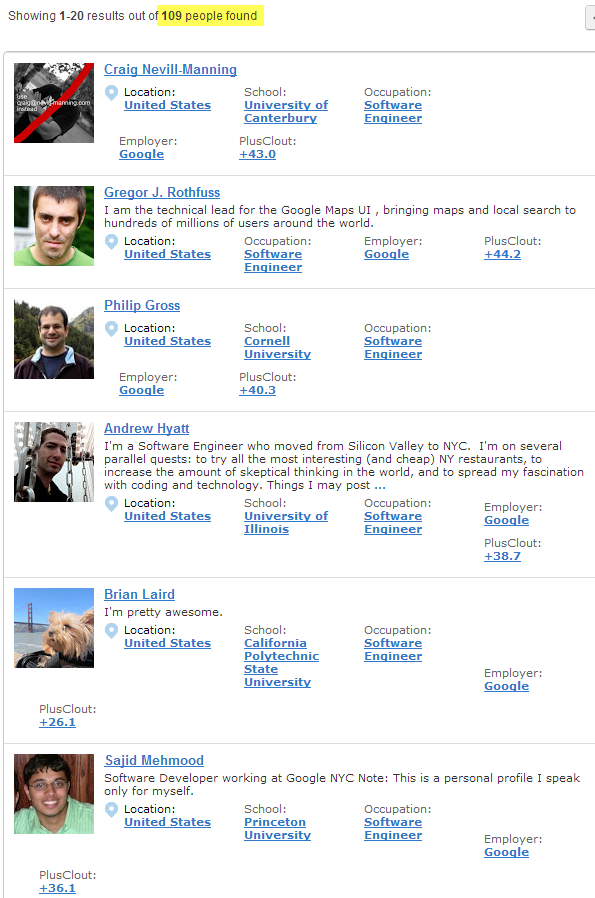
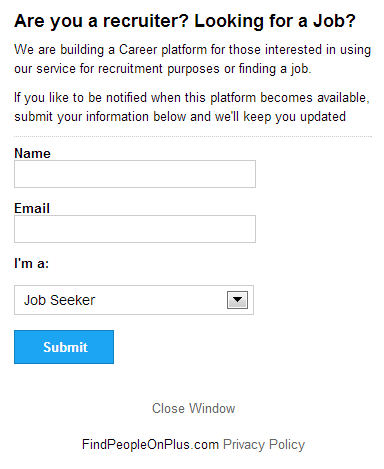
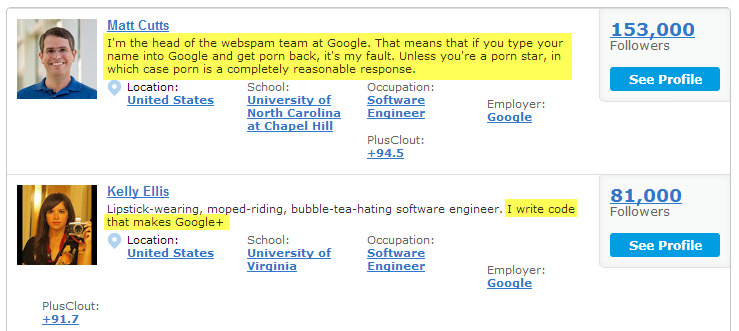
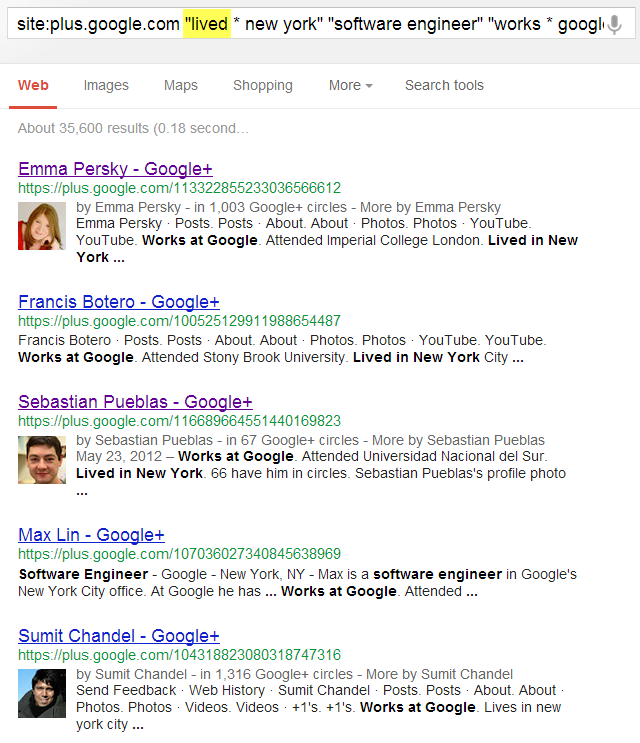

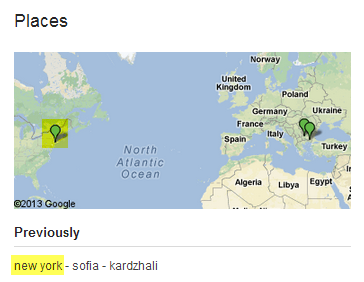

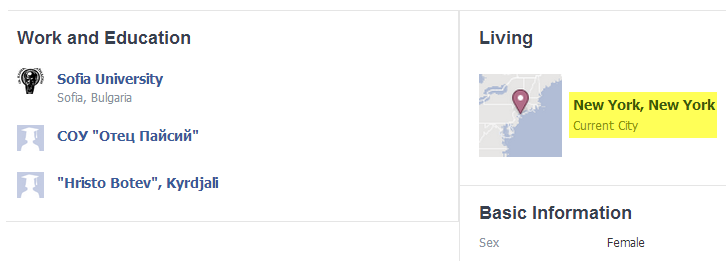
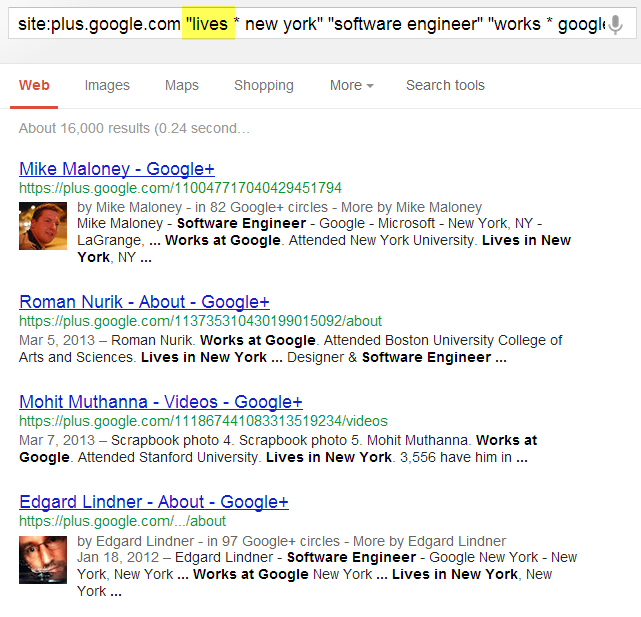
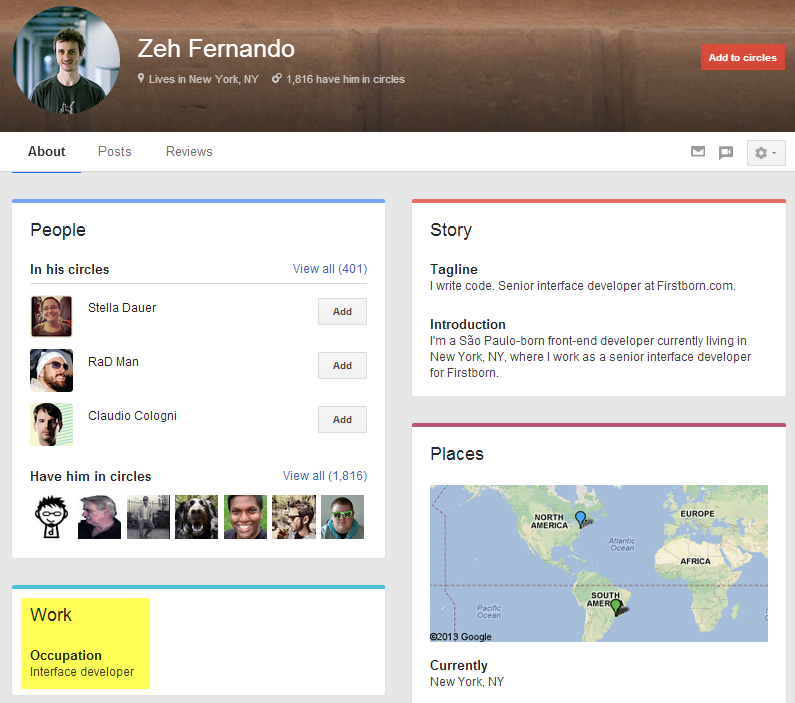
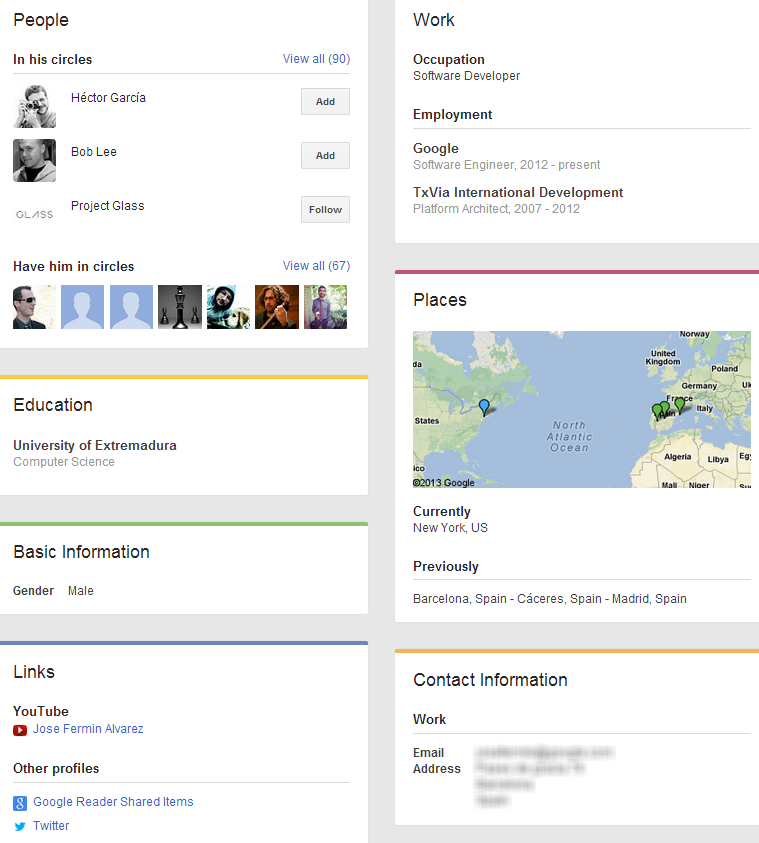
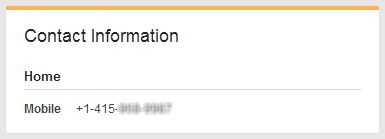
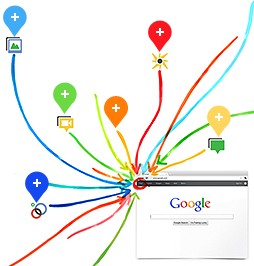
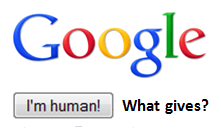 Have you ever been searching the Internet with Google to find resumes or LinkedIn profiles, and instead of getting your search results, you get a nice apology from Google saying that your computer or network might be sending automated queries and can’t process your request?
Have you ever been searching the Internet with Google to find resumes or LinkedIn profiles, and instead of getting your search results, you get a nice apology from Google saying that your computer or network might be sending automated queries and can’t process your request?