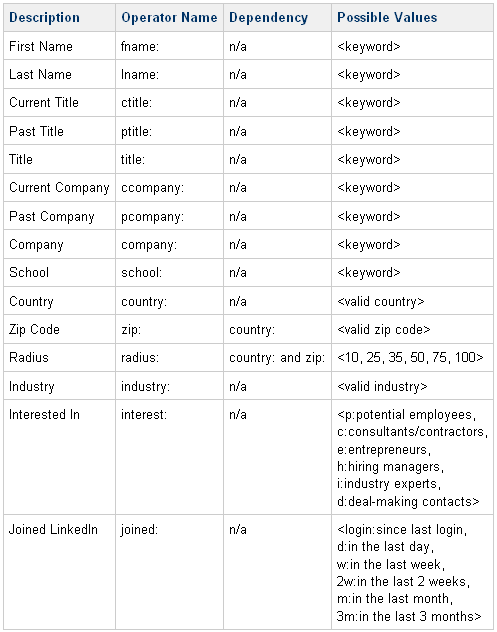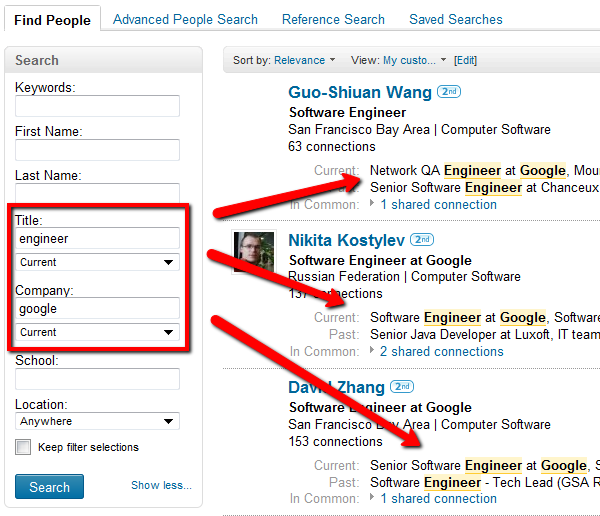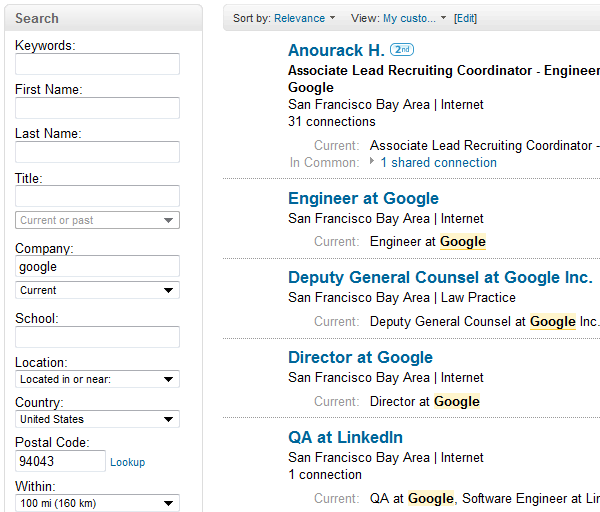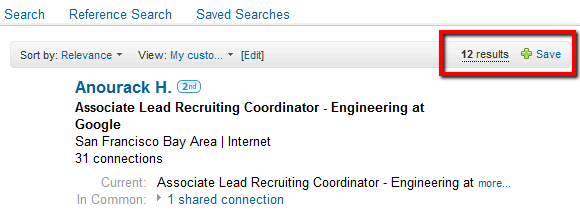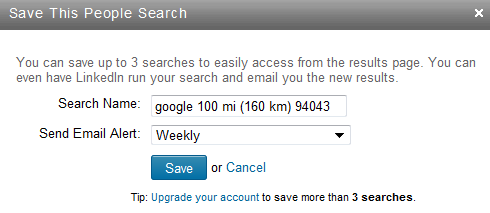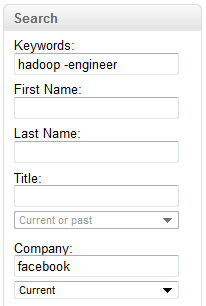In January 2009, I wrote a feature about LinkedIn’s advanced operators. Two years later, I am still surprised that remarkably few people leverage the ability to bypass LinkedIn’s advanced search interface and “hand-code” search strings.
Before I demonstrate how you can use LinkedIn’s advanced operators as search agents, here is a quick refresher detailing the all of the advanced search operators:
You can use these operators in conjunction with standard keyword search terms in the people search box.
In this quick example, I am targeting profiles with a current title of engineer and a current company of Google:
When you look at the results, you can see the that not only was the search was executed as I intended, but my search terms and parameters (current title and current company) are properly configured on the left search rail:
With LinkedIn’s advanced search operators, you can search by current title, past title, title (current or past), current company, past company, company (current or past), school, country, zip code radius, industry, interested in, and recency of joining LinkedIn. Not everything you can do when using the advanced search interface, but quite a bit.
How to Catch People Who Just Created a LinkedIn Profile
While there are 90M+ people already on LinkedIn, that’s only slightly more than 1% of the nearly 7B people on the planet, so there are new people joining every day.
In fact, a new person joins LinkedIn every second!
Similar to setting up search agents on job boards such as Monster, Careerbuilder and Dice, you can configure searches to capture and notify you of results of people who have recently joined LinkedIn. It can be advantageous to be one of the first people aware of these individuals as they join.
Here is an example of a search targeting people who have joined LinkedIn in the past week who currently work at Google and live within 100 miles of Mountain View:
ccompany:google joined:w country:”united states” zip:94043 radius:100
Here are the results:
That worked beautifully.
It’s not surprising that I am not connected to many of these people, as they just joined LinkedIn. However, if I had a LinkedIn Recruiter account – I would be able to see their names. With a free account, I can search for their public profiles using Bing to discover their names and identify them, or you can apply your favorite unpublished technique to do the same thing.
After you run the search, you can save it so that you can be notified on a weekly basis of all new profiles created on LinkedIn of people who live within 100 miles of Mountain View, CA.
Then name and configure how often you want to get emailed results:
I must say I am surprised at how many people aren’t even aware of the ability to save 3 searches with a free account. You get progressively more with premium accounts – from 5 to 7 per week up to 10, 15, even 50 per day depending on the level of your account!
If you wanted to, you could even target people who joined LinkedIn in the last day (joined:d), or even since your last login (joined:login)!
For example, here is a search for all of the people who have joined LinkedIn in the past day that mention Java on their profile.
Save an Unlimited Number of LinkedIn Searches
What’s great about LinkedIn’s support of advanced search operators is that regardless of your level of account, you can “save” an unlimited number of pre-configured search strings in Notepad (or the program of your choice) that you can simply copy and paste and use whenever you like.
For example, if you wanted to stay on top of engineers at Facebook that mention Hadoop in their profiles, you could save this string and use it whenever you like to find new people as they join LinkedIn:
ccompany:facebook country:”united states” engineer hadoop
If you wanted to find employees of Facebook on LinkedIn who don’t have the title of “engineer” but do mention Hadoop, you could save and run this string:
ccompany:facebook country:”united states” hadoop -engineer
Did you catch that? To the best of my knowledge, it’s not documented that LinkedIn supports the minus sign as the NOT operator, but it definitely works.
Notice the left search rail:
You can also combine the – sign to exclude entire parenthetical statements
Bonus!