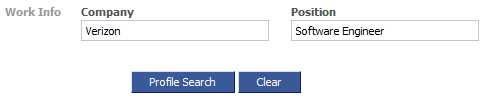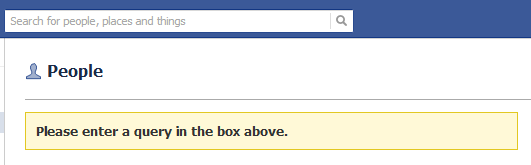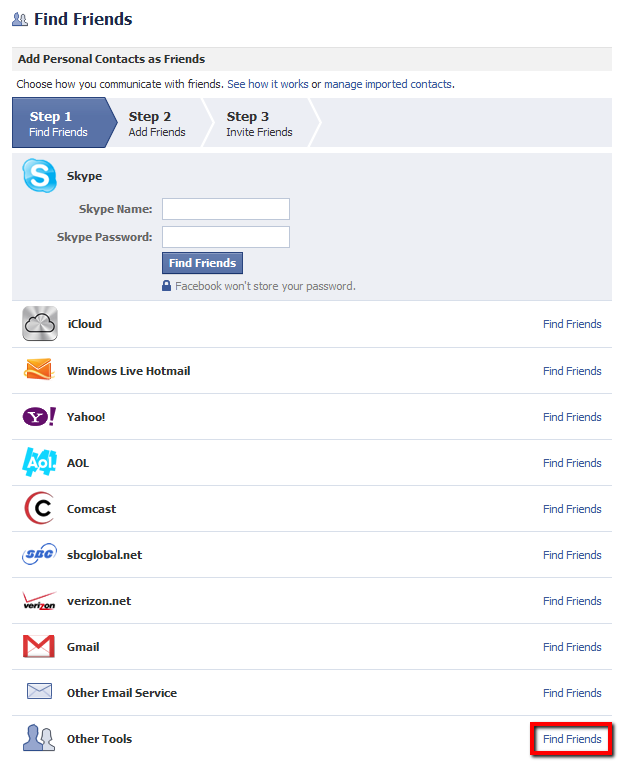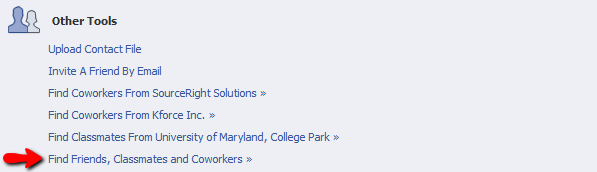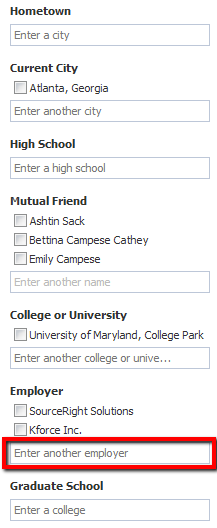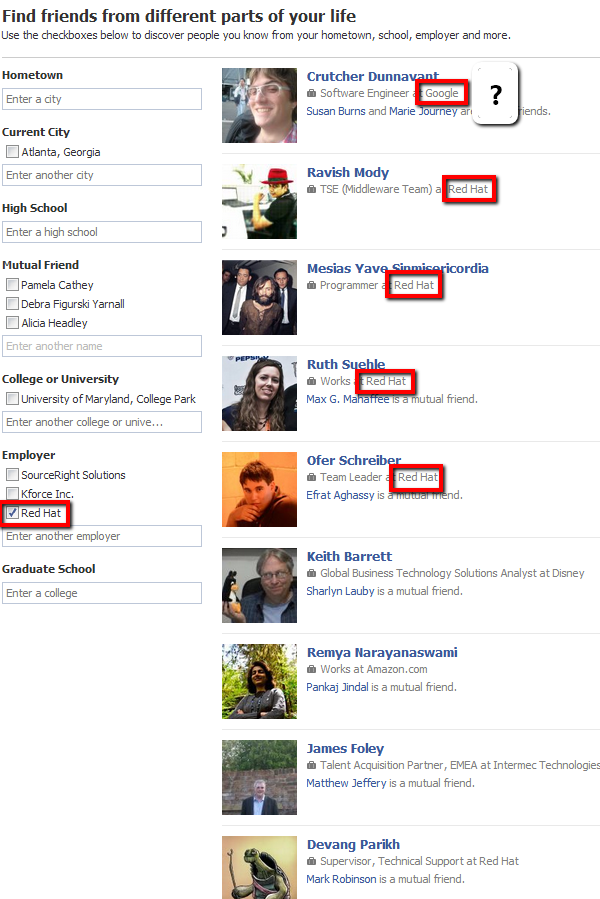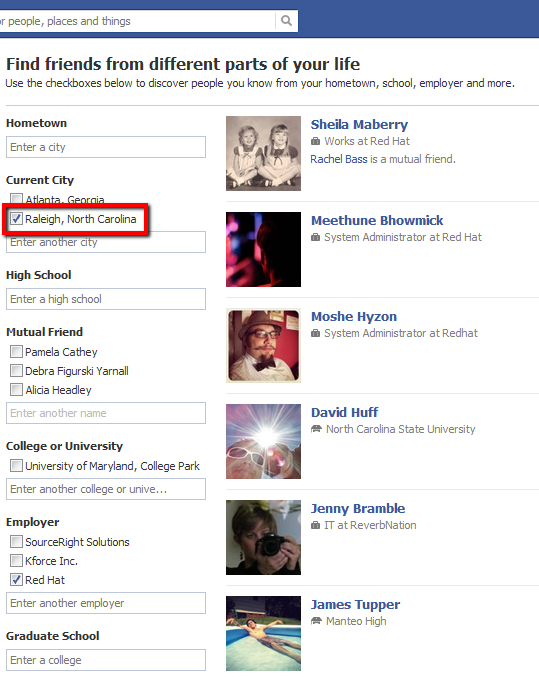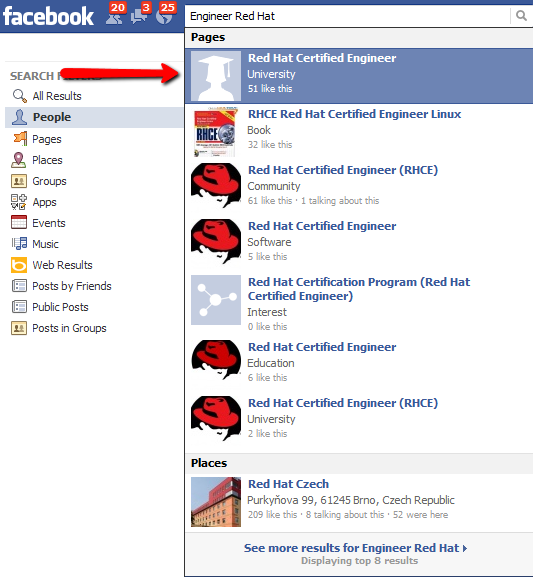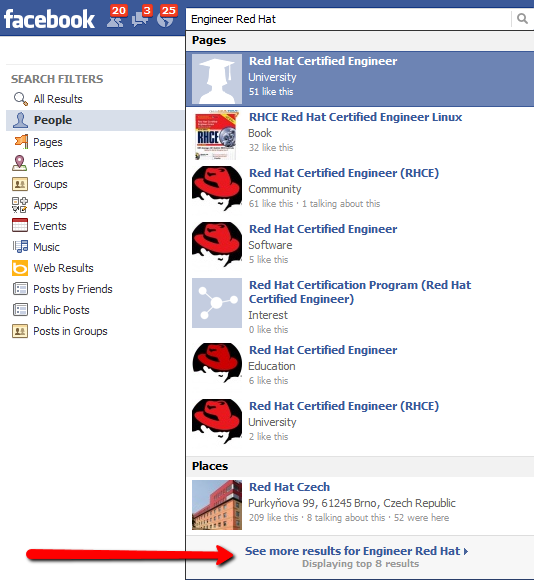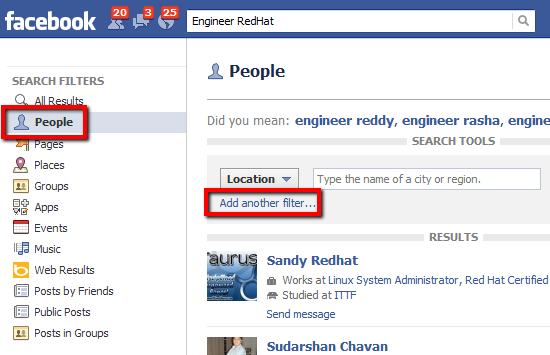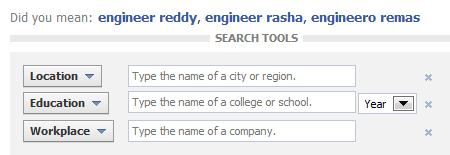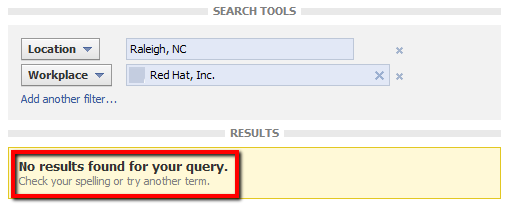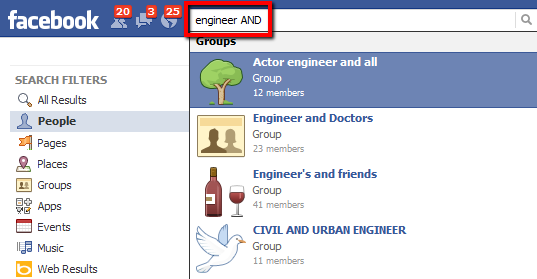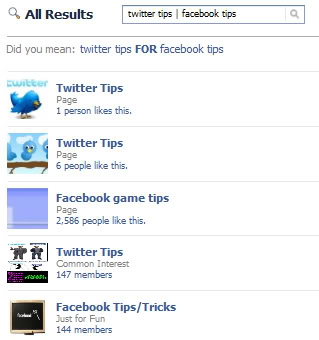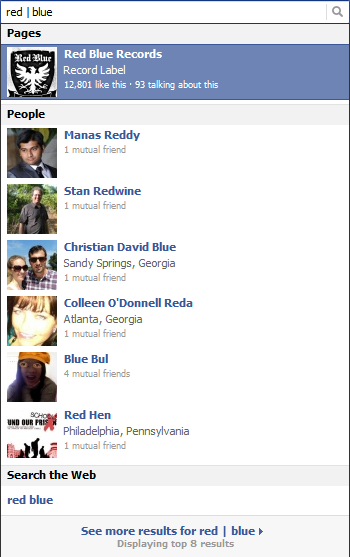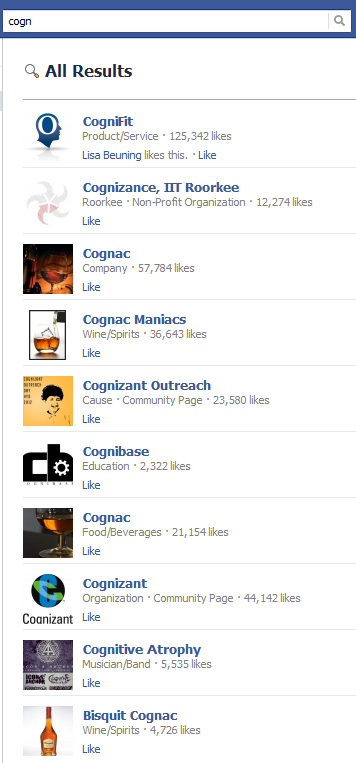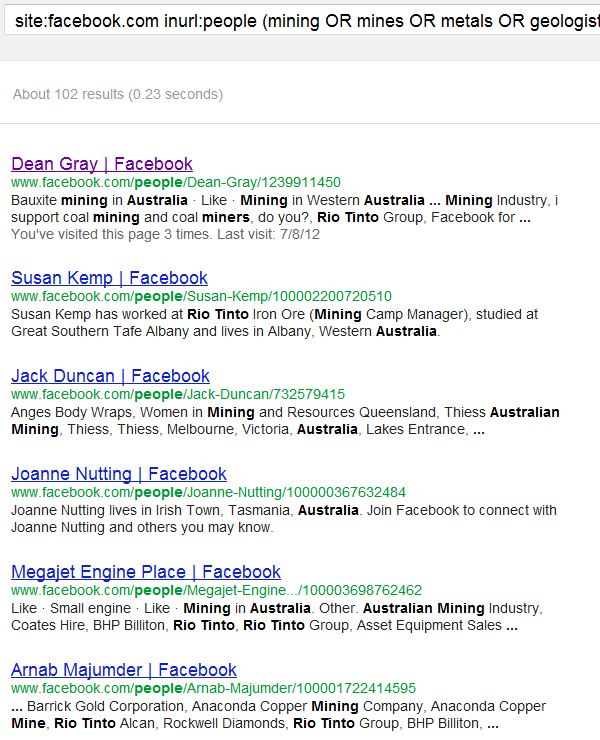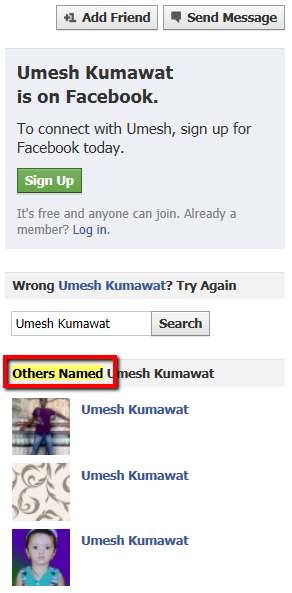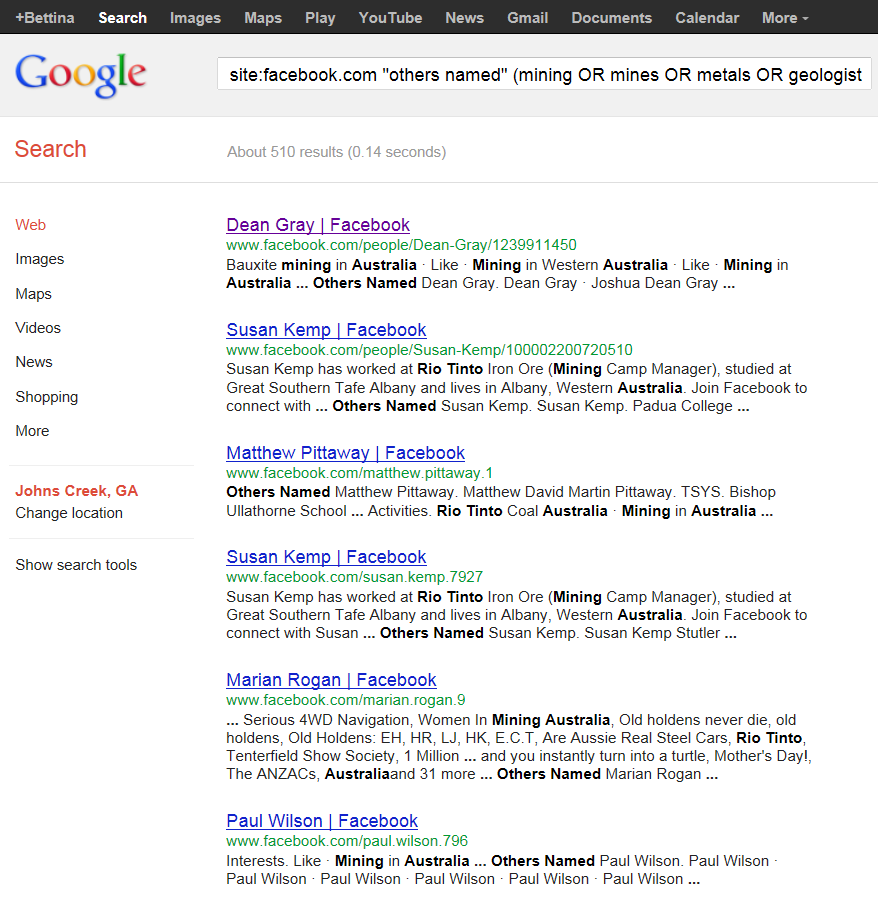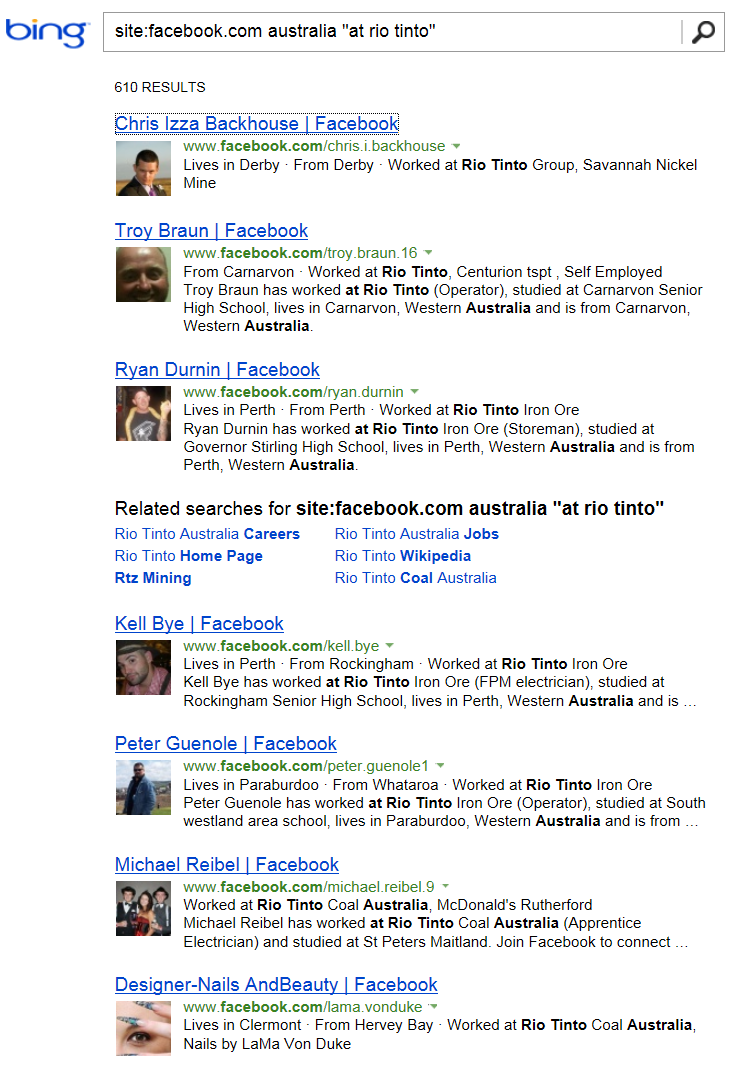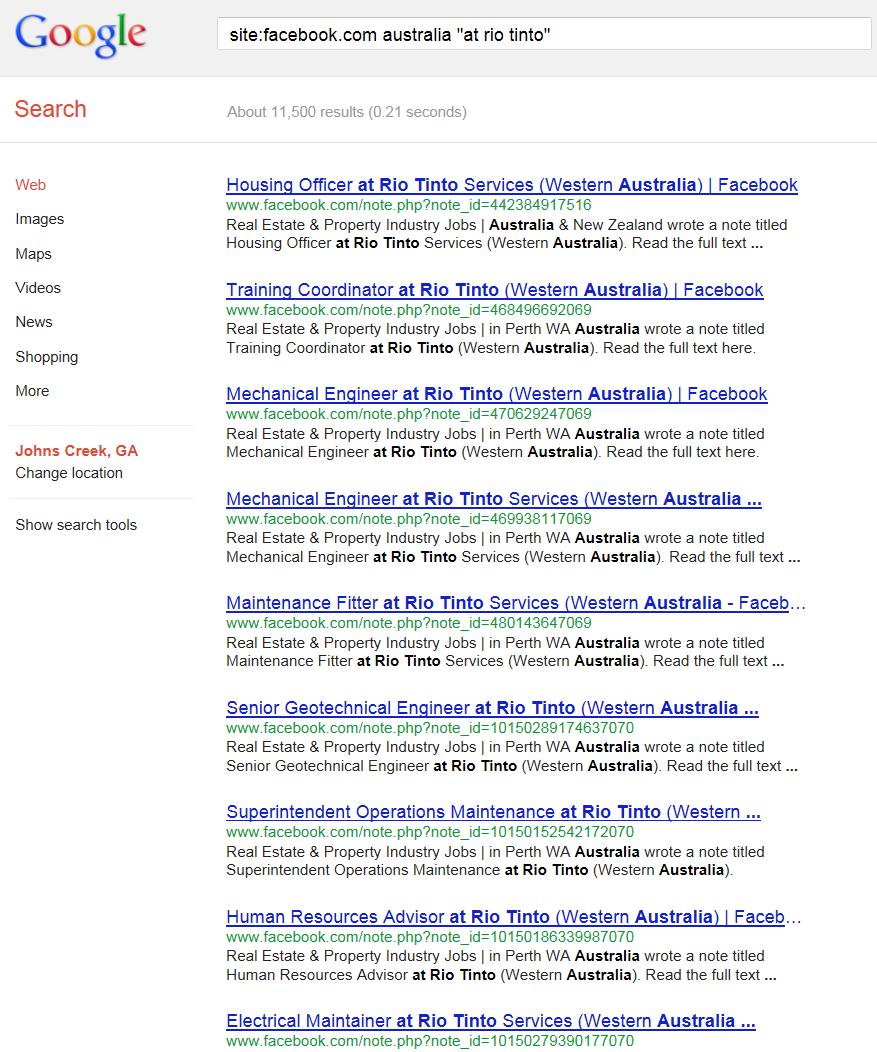As Facebook approaches 1 billion users globally, it would be folly to ignore the vast amount of human capital data that Facebook has to offer.
As Facebook approaches 1 billion users globally, it would be folly to ignore the vast amount of human capital data that Facebook has to offer.
However, as I have written and spoken about many times, the value of data is directly proportional to the ability to retrieve it.
And therein lies the rub of Facebook.
It’s just not very searchable, and the structure of Facebook source code doesn’t make it easy to reliably target the really good stuff that sourcers and recruiters would be especially interested in.
Aside from being highly unsearchable, Facebook doesn’t score highly on the depth of professional content either.
I am aware that many of you probably believe that very few people enter in any professional information into their Facebook profiles, but you might be surprised to learn that more people than you would assume actually do enter titles and the companies they work for.
Also, while the percentage of Facebook users entering in professional details might be relatively small (for the sake of argument, let’s say 10%), given the nearly 1 billion profiles, that would be almost 100,000,000 profiles with some amount of professional data.
I don’t know about you, but I can work with 100,000,000 profiles.
So, while Facebook isn’t very search-friendly, and not everyone enters professional information on their profiles, there are a few ways to search for and target people based on what they do and where they work.
Let’s get on with a walk through of some of the ways you can leverage the professional content that is present within Facebook.
Facebook’s Own Search Options
In this post, I am not going to talk about apps like BranchOut, as my own usage as well as others reveals that search results are largely restricted to BranchOut users on Facebook, which represents an infinitesimal fraction of all Facebook users.
Instead, I’m going to start with Facebook’s built-in search functionality before moving to using Google and Bing to search within Facebook.
Now, I am not sure what the search team at Facebook has been doing for the past few years, but judging from the search interfaces and functionality of Facebook, it appears to be not much of anything.
You may remember the old profile search interface that allowed you to search by company and position (title).
Well, that’s gone – you can’t search by position anymore.
You can try searching http://www.facebook.com/srch.php and enter a company…
…but when you hit “Search for Coworkers,” you get taken here (image below), and asked to enter a query in the search box.
Um, where’d my initial search go?
Weird, right?
Before we get to Facebook’s main search box, you may be familiar with Facebook’s friend finder, but they certainly don’t make it easy for the average person to actually find the friend finder. Hopefully the intrinsic humor of that isn’t lost on you.
Once you click “Find Friends” under Other Tools, you will want to choose “Find Friends, Classmates and Coworkers.”
After doing so, you will be taken to this search form, which appears to allow you to enter companies to enable you to search for and find people based on where they claim to work or have worked.
This actually works pretty well.
I ran a quick search for “Red Hat,” and you will notice that while a good portion of the results are in fact comprised of people who list Red Hat as their employer, you will also see people who apparently work for companies other than the one you’re searching for.
However, I’ve cross referenced a number of the results on LinkedIn and found that even if they list another company as their current employer, Red Hat is also in their employment history.
You can then further refine your results by location using “Current City.”
Yep – no problems finding Red Hat folks in Raleigh.
Of course, all of the above only works if people actually list the company they work for on their Facebook profile, and location-based searching has its challenges given that people can enter suburbs of the areas you’re trying to search and you will only find people who list the exact location you searched for, excluding people who do in fact live in the general area you’re targeting, relegating them to Facebook’s Dark Matter.
If only Facebook allowed you to search by metro area…but I won’t be holding my breath on that one.
Now, how about Facebook’s search bar?
If, like most people, you tend to enter a search term or two and simply hit “Enter,” you will be taken immediately to the first result that comes up, which could be an app or a page, as opposed to people.
Initially, this confused me, as I am sure it has confused many people, as well as dissuaded quite a few people from further trying to find people on Facebook based on title, skill, and company search terms.
If you search for Engineer Red Hat and immediately hit “Enter,” you will be taken to the first result, which for me was Red Hat Certified Engineer Page:
If you can slow down your itchy trigger finger – instead of hitting Enter after typing your search terms, look for “See more results for <whatever you searched for>” at the very bottom of the list (see the trend here?):
Then, you will want to select “people” under Facebook’s search filters, also taking notice of the “Add another filter” option:
If you client “Add another filter” twice, you will reveal all three of Facebook’s people search tools: Location, Education, and Workplace (aka employer).
However, I must admit that although using these filters has led me to exactly what I’ve been looking for in some cases, in others, I am completely baffled by what is returned, or not returned at all.
I’ve run some basic searches targeting specific companies in specific locations and I’ve gotten zero results.
For example – here’s pretty much the same search I ran above using Facebook’s friend finder:
Zero results of people working at Red Hat at their global HQ location in Raleigh, with essentially the same search I used earlier in Facebook’s Friend Finder interface, where I had no trouble getting results.
Facebook search team – could you explain how this is possible?
And speaking of strange Facebook search results, you may often be confused by what is and perhaps more importantly is NOT returned by some of your searches.
Keep in mind that similar to LinkedIn’s default sorting of “relevance,” Facebook search results are heavily influenced by your friends and the friends of your friends, but it appears to be much more heavily influenced by your social graph than LinkedIn rather than a nice balance between your keywords and your network.
This means that your search results will likely be wildly different than another person conducting the exact same search, and it also means that you’ll likely never see many of the people that you’d love to be able to find that exist to be found, but are beyond your social graph.
Also, in case you hadn’t noticed, Facebook doesn’t support full Boolean search.
Try using -/NOT and you will be sorely disappointed.
And if you try using AND, you will discover that Facebook search is literal/exact, and Facebook will search for the AND as a part of your query – you can tell by inspecting the auto-complete results displayed as you type:
Yep – every result mentions “engineer” and “and.”
Facebook’s Undocumented Search Operator
One last thing that I want to share with regard to Facebook’s search bar is something I learned in an article on advanced social media search written by Ann Smarty.
I’ve looked for Facebook search syntax/operator documentation before, and always unsuccessfully. I got tired of looking – so please let us know if you’ve ever found an official Facebook search reference guide.
In her article, Ann mentions that Facebook has a “hidden operator,” which is the pipe symbol |, which functions as an OR operator much as it does on Google.
I tried many times to reproduce what Ann shows in her images as examples of the | symbol clearly working, but I simply could not.
Here’s one example she used:
Like I said, I used her exact same search terms, but true to Facebook’s unpredictable search functionality, I could not reproduce her results. So, after a silly amount of experimentation, I finally found a word combo to demonstrate the | symbol really is working as an OR operator:
In true OR fashion, which, as I might remind you, is strictly interpreted as “at least one of these terms” – so you get results with only Red, results with only Blue, and results with both Red and Blue.
What these results also clearly demonstrate, if you’re paying attention, is that Facebook automatically stems every search term you type – hence results with Reddy, Reda, Redwine.
If you don’t believe me, try typing any incomplete/partial word and don’t hit “Enter” – select “See more results for _____” and see what comes back.
Here’s an example – I typed in “cogn,” and I got a variety of search results, all including terms that begin with “cogn:” Cognifit, Cognizance, Cognac, Cognibase, etc.
X-Ray Searching Facebook
I can’t believe it’s been over 3 years since I last wrote about using Google to X-ray search Facebook to find profiles. Needless to say, much has changed, yet much has also stayed the same.
Some folks are no doubt still using inurl:people to try and filter through the noise of non-profile results.
For example:
site:facebook.com inurl:people (mining OR mines OR metals OR geologist) australia “rio tinto”
On the surface that appears to work well…
…however, using inurl:people is no longer necessary.
In fact, while you can see “people” highlighted in the url in regular as well as cached results, clicking through to any profile will show you that “people” isn’t in the url of the actual profile.
As such, it is neither necessary to use inurl:people in your searches, nor is it advisable, as it will exclude viable results you’d actually like to see.
This is a double edged sword, because if you take inurl:people out of the search, you will get a ton of garbage.
The good news is, that similar to X-Ray searching LinkedIn, it’s actually effective to add a unique word or phrase found only on profile results (e.g. “name search” or “find a different” for LinkedIn – give it a try).
For Facebook, one such phrase is “others named.” As you can see from this cached search result, you can effectively target Facebook profiles by using this phrase.
Just like LinkedIn, there isn’t only one phrase from Facebook profiles you can target and use in your searches to return profile results as opposed to non-profile results.
I have experimented with a few, including “similar name,” and I encourage you to do the same and examine results for relevance and differences.
So, if we swap inurl:people with “others named,” we can re-run the search from above:
site:facebook.com “others named” (mining OR mines OR metals OR geologist) australia “rio tinto”
You will see some of the same results of people returned from the inurl:people search above, but you will also notice a significantly higher volume of search results – 5X more.
Also similar to X-Ray searching LinkedIn, I have found that some search techniques work better with Bing than with Google.
For example, take a look at this incredibly simple Bing X-Ray search of Facebook:
site:facebook.com australia “at rio tinto”
Incredibly clean results for such a minimalist search, yes?
Now, if you try to run the same search on Google, this is what you’ll get:
Even Google fan boys have to appreciate the massive difference in results.
I am actually not sure why anyone would be that surprised by Bing’s cleaner X-Ray search results from simple searches, as I have demonstrated many times Bing does a similarly great job with LinkedIn profiles.
Can You Crack the Facebook Sourcing Code?
I’ll admit I’ve spent a little time inspecting the source code of Facebook profiles in an effort to look for patterns to exploit to be able to consistently and precisely retrieve profiles of people that have specific titles and specific companies in specific locations.
You can see plenty of the “good stuff” in sections like this:
<span>Software Engineer at <a href=”http://www.facebook.com/facebook” data-hovercard=”/ajax/hovercard/page.php?id=20531316728″>Facebook</a></span></span><span class=”fbProfileBylineFragment”><span class=”fbProfileBylineIconContainer”><i></i></span><span class=”fbProfileBylineLabel”><div>Studied Management Science and Engineering at <a href=”http://www.facebook.com/stanford” data-hovercard=”/ajax/hovercard/page.php?id=6198847″>Stanford University</a></div></span></span><span class=”fbProfileBylineFragment”><span class=”fbProfileBylineIconContainer”><i></i></span><span class=”fbProfileBylineLabel”>Lives in <a href=”http://www.facebook.com/pages/Mountain-View-California/108212625870265″ data-hovercard=”/ajax/hovercard/page.php?id=108212625870265″>Mountain View, California</a>
And have you ever looked at all of the code behind a Facebook profile?
I copied the code of one profile into Word and it ended up being 121 pages long, at 11,763 “words” and 392,426 characters without spaces.
That’s a lot of stuff.
So – have you discovered something interesting in your Facebook hacking attempts to source candidates?
If so, let the international sourcing community know!