 11/13/11 Note: I’ve provided some updated LinkedIn X-Ray search string syntax examples at the end of this post.
11/13/11 Note: I’ve provided some updated LinkedIn X-Ray search string syntax examples at the end of this post.
I recently received a message via LinkedIn from Gary Cozin, an accomplished, well known player and knowledge sharer in sourcing circles, asking me a question:
“You know when we xray Google for LI profiles we can insert “current * financial advisor” in our string to bring back ‘current’ job titles we want. Do you know how would that be done in Bing?
Now, I have been a long-time user of Google for X-Ray searching LinkedIn. However, Google’s recently made some changes to the way LinkedIn X-Ray search results are returned that has made sourcers and recruiters add additional terms to X-Ray strings to an already lengthy search string to return only profiles (e.g., -inurl:dir, -inurl:jobs…).
Not long after Google made those changes, Shally Steckerl posted an article detailing a novel approach to X-Ray searching LinkedIn using the phrase “Public profile powered by,” which seemed to allow searchers to not have to resort to the cumbersome (inurl:in OR inurl:pub) -intitle:directory -inurl:dir -inurl:jobs, etc. search syntax.
While that approach definitely works, Irina Shamaeva and I have found it doesn’t seem to find and return all available results. Even so, there is no denying that it is a much simpler (and shorter!) method for finding LinkedIn profiles via Internet search engines. Why unnecessarily over-complicate search strings?
So, with Google’s recent changes coupled with their annoyingly overzealous blocking of more complex searches (in some cases you don’t even get a chance to use a CAPTCHA to prove you’re human!), I was happy and curious to see if there was in fact a way to accomplish what Gary was looking to do using a search engine other than Google.
My First Bing Current Title X-Ray Search Experiment
When using Google to search LinkedIn to find people with specific current titles, this is the area of LinkedIn profiles people target:

With Google, you can leverage the asterisk (single or multiple word wildcard) to “bridge the gap” between the word Current and the Title, because you can’t actually search for the bullet separating the two For example, “current * financial advisor.”
Bing and Yahoo (which uses Bing’s search) don’t have a similar operator or functionality. However, I was curious to see what Bing would do if I simply searched for the phrase “Current Financial Advisor:”
A little over 1100 results, and they look clean (profiles only) and accurate to me:
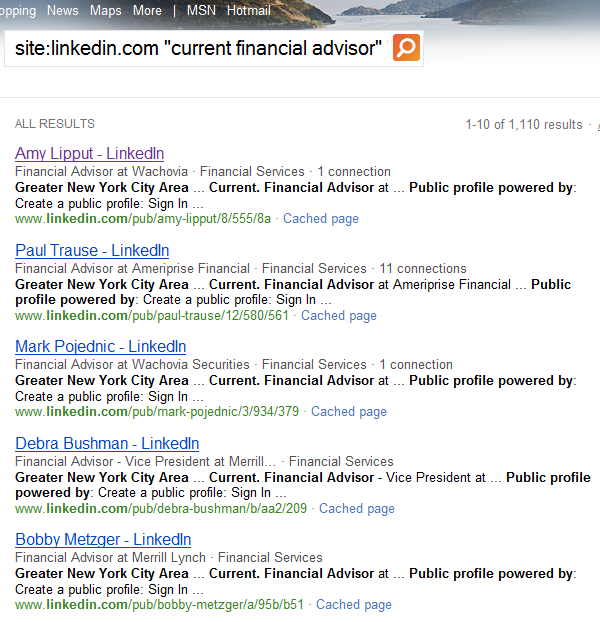
When you click on a cached result, you can see our current title phrase search is working, despite the bullet separating the word “Current” and “Financial Advisor:”
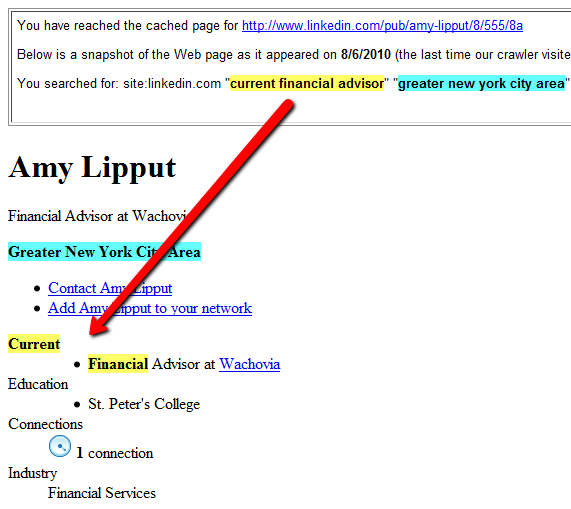
It is important to note that if you click through the results, out to page 17 for example, you’ll notice Bing drops the estimated number of results from over 1100 down to 373.
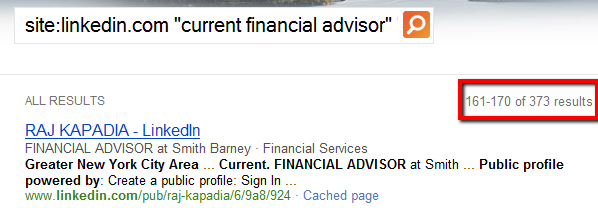
Although the results look good, my sourcing sixth sense is telling me that we’re not seeing all of the available results.
Deeper Down the Bing X-Ray Rabbit Hole
Trying to think of another angle to take, I took a closer look at the structure of the LinkedIn profile.
I noticed that title phrases are always in the format of “TITLE at COMPANY.” In the above screenshot, it’s “Financial Advisor at Wachovia.”
Because of this consistency, I thought I would try dropping the search for the term “current” altogether and isolate and target “Financial Advisor at”
site:linkedin.com “financial advisor at” “greater new york city area” “public profile powered by”
Over 2000 results, and they look accurate and clean (profiles only):
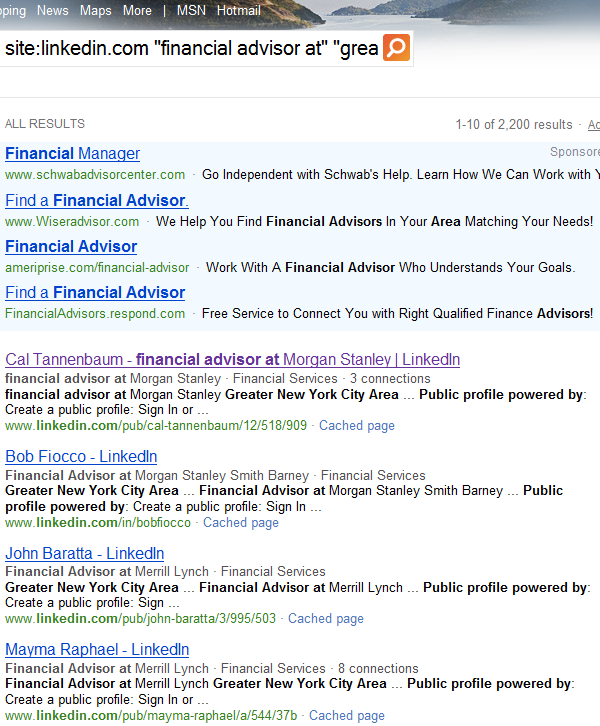
Checking out a cached result verifies it’s working they way I wanted it to:
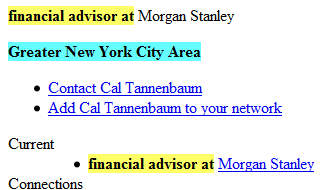
If you click through the results of this search, you’ll notice the total number of results drops from an initially estimated 2000+ down to 728, but that is still nearly double the number of real results returned by the “Current Financial Advisor” search. Turns out my sourcing sixth sense was right. :-)
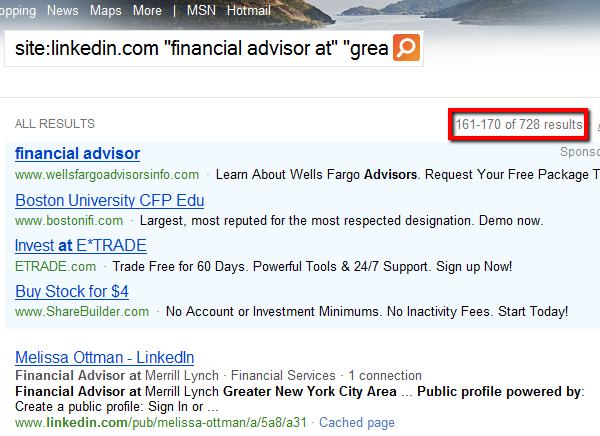
All is Not Perfect (or Current)
Dropping the word “current” from the search string and simply targeting the phrase “TITLE at” works, and it works especially well in the above example. Even though every single one of the random samples I viewed from the 728 results from the [site:linkedin.com “financial advisor at” “greater new york city area” “public profile powered by”] search appeared to be profiles of people who are currently financial advisors, dropping “current” from the search string and strategy doesn’t always work so well.
For example, when you run this string on Bing…
… some results are of people who state they are currently a Branch Manager at Bank of America, but other results are returned of people who are currently doing something else, but had previously been a branch manager at Bank of America.
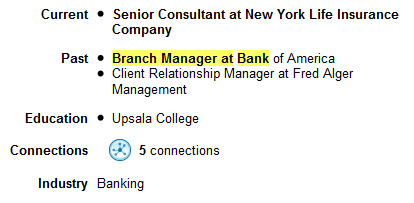
This is bound to happen given that we are no longer forcing the word “current” to be in a phrase along with the title we’re targeting. However, in some cases, as with the financial advisor search, this search approach can yield results with nearly all profiles having the target title as a current title.
One of the reasons for this is actually due to the fact that a great number of LinkedIn profiles are not very rich in content or complete. Many people join LinkedIn, add their current position, and then don’t ever modify it – this results in many searchable profiles for which there is only a current job, because no previous jobs were ever entered.
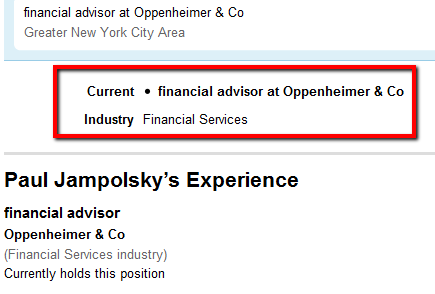
This is one small way in which LinkedIn’s often shallow data and many incomplete profiles actually works in your favor – if you’re trying to target people by current title and want to find the maximum number of available results without having to be limited by trying to use “current TITLE” in your strings.
What’s the Shortest Effective X-Ray String?
Looking at the “Public profile powered by” phrase in the search strings, I was curious to see if the entire phrase was even necessary to get good results.
I shaved the “public profile powered by” all the way down to just “powered.” It seems like the most unique term and unlikely to produce (m)any false positives.
site:linkedin.com “financial advisor at” “greater new york city area” powered
Over 42,000 estimated results.
– 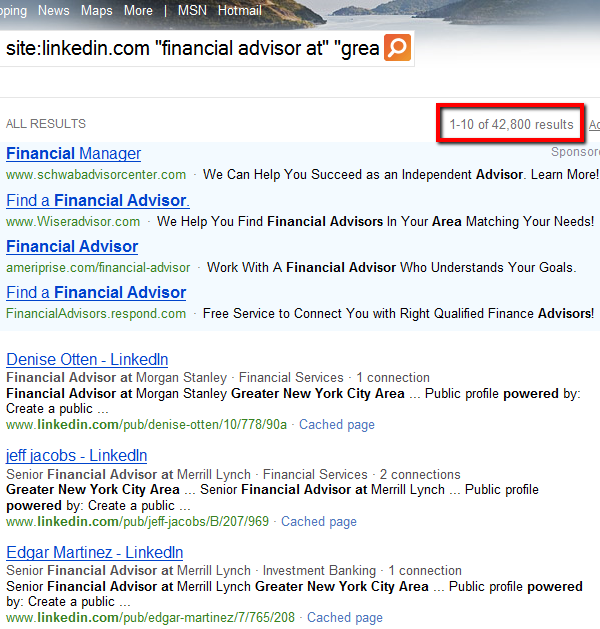
That’s a lot of results – certainly more than the two previous searches. Of course, the 42,000+ is just an estimate and we can’t see past 1,000 results – but I decided to check the integrity of the results out to the maximum you can view (1,000).
As you can see from the image below, you can actually view 1,000 results, and impressively, most (but certainly not all) of the results appear to be all profiles of people who are currently financial advisors – even out to the last page. That’s a significant improvement from my previous best Bing search which yielded 728 financial advisors.
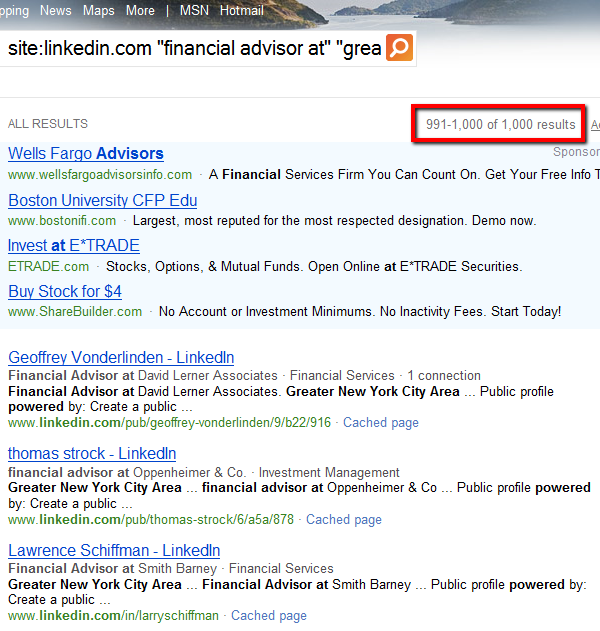
Sweet. :-)
As Irina Shamaeva has speculated, the Internet search engines obviously don’t index every element/word/phrase of LinkedIn profiles. However, it does appear that the word “powered” is indexed more than the entire phrase “public profile powered by.”
Is there a more simple and elegant search string structure for searching LinkedIn via an Internet search engine to find as many public profiles as possible than site:linkedin.com “TITLE/KEYWORD” “LOCATION PHRASE” powered? If so – please let me know!
Is Google Down and Out?
Going back to Google, we can use a “standard” LinkedIn X-Ray string to compare results with the above Bing search for the exact same parameters:
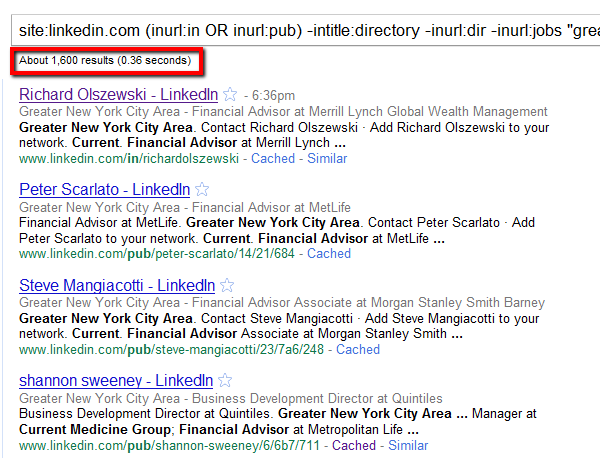
1600 estimated results looks good, right?
Not so fast.
Notice the 4th result, Shannon Sweeney? He’s not currently a financial advisor:
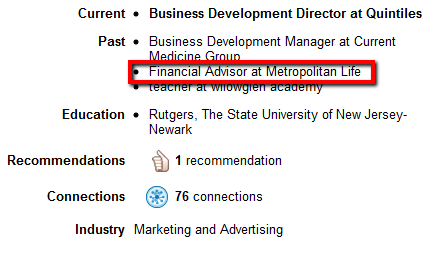
Using the asterisk in the phrase “current * financial advisor” is not a flawless solution – it will yield false positive results.
Also, navigating through the results, you can see that they actually end at 479. Less than half of our short and sweet Bing X-Ray search of LinkedIn. Interesting, yes?
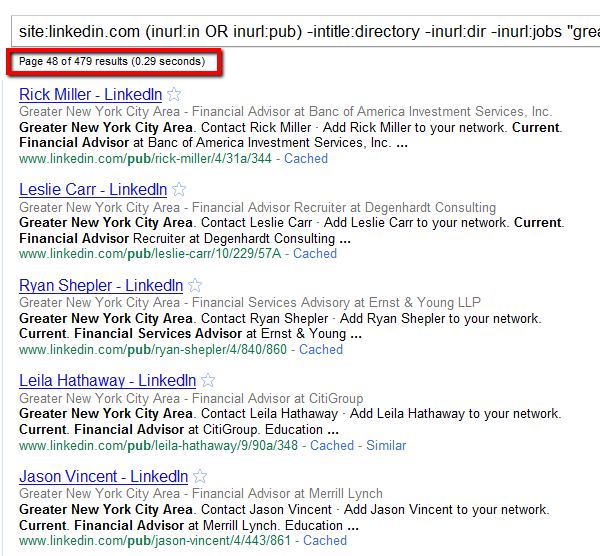
Can Google Return Good Results with a Short LinkedIn X-Ray String?
Then I was curious to see what Google would make of the short and sweet Bing LinkedIn X-Ray search string:
site:linkedin.com “financial advisor at” “greater new york city” powered
While Google estimates over 94,000 results – you can see from the first 10 that they are mostly directory results and not profiles. Blech!
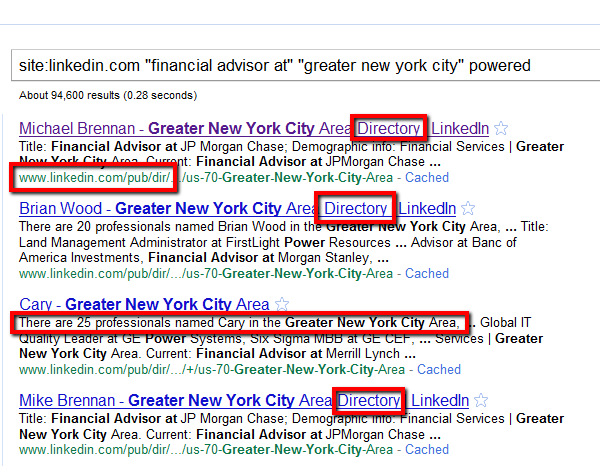
To add insult to injury, if you navigate out to page 46 – there are actually only 457 results, which is less than half of what Bing returns (which are all profiles and not directory results!).
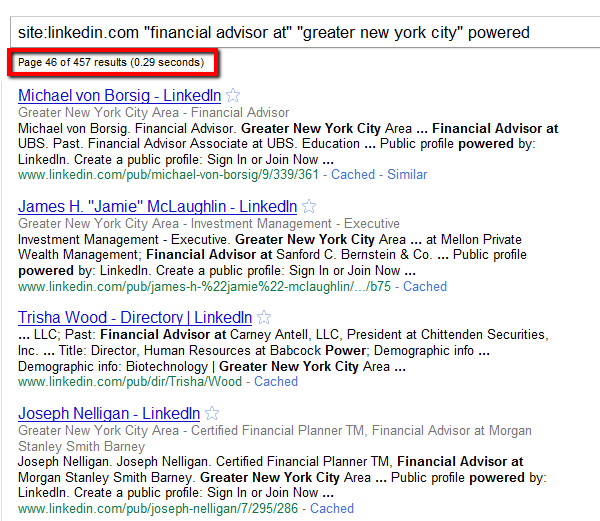
The Coup de Grace
And now, for my finishing move, I will unveil one of Bing’s (no longer) secret weapons – <insert dramatic music>- proximity search.
Irina brought to my attention via Twitter that Bing actually supports the near: operator. I wasn’t previously aware of this, as I haven’t historically used Bing that much (sorry MS folks), and I had never before heard of Bing supporting proximity search.
A quick bit of research returned this information directly from Microsoft, showing that the near: operator “constrains the distance between terms so that documents that contain instances of the specified terms within ten words of each other are returned before those that don’t.” Interestingly and importantly, that explanation technically leaves Bing the option to return some results in which the near: operator is not strictly obeyed.
Additionally, Bing gives you the ability to move beyond fixed proximity (i.e., near: = within 10 words) and into the realm of configurable proximity by adding a number to the operator, taking precise control over the distance. For example: java near:4 develop
It is also important to know that the order of the terms when using the near: operator is also considered when Bing ranks results. In the above example, pages that contain “develop” 4 words or less after “java” would receive a greater boost in rank than pages in which “java” appears 4 words or less after “develop.” However, depending on the rest of the query, this does not necessarily mean that the former would be ranked higher than the latter.
In other words, Bing favors the original order of the query terms over the reversed order.
So why is this all a big deal?
Well, using Bing’s proximity search effectively allows you to target the current title “phrase” found in LinkedIn profiles, and this is a “cleaner” approach than using Google’s one-or-more-word wildcard asterisk. For example:
site:linkedin.com current near:2 “financial advisor” “greater new york city area” powered
Unlike all of my previous search experiments, we can be more assured that the results are going to adhere to the intent of the search, which is finding the phrase “Financial Advisor” precisely within 2 or fewer words of “Current.” Now, we know that there aren’t any words that separate these two on the LinkedIn profile – its actually a bullet, but this proximity search can be nearly guaranteed to return results where the current title phrase we’re targeting is intact.
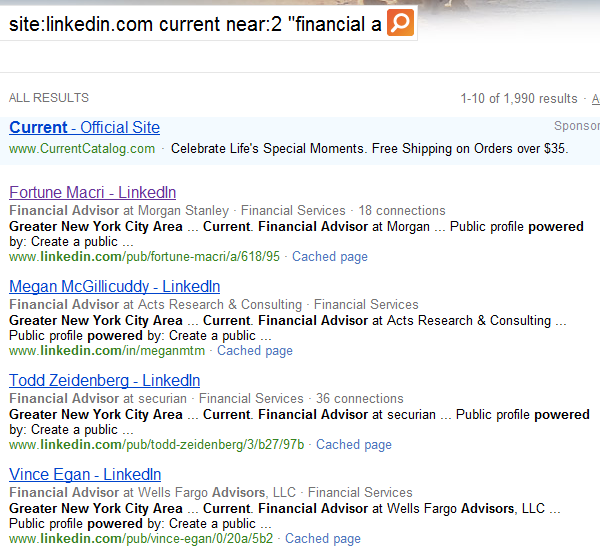
Interestingly, even though Bing estimates over 1900 results, when you navigate through the results, you end at page 41 with 410 results. While that is more real results than my first “current financial advisor” search that returned 373, it is less than some of my other search experiments above.
I have my theories as to why this is the case, but I am curious to know what your thoughts are. :-)
If you were curious (I was), here is the search narrowing the distance down to 1 word between the word “current” and “financial advisor:”
site:linkedin.com current near:1 “financial advisor” “greater new york city area” powered
361 real results.
LinkedIn X-Ray Search Summary
- Using Google to X-Ray LinkedIn and target current titles with the “current * TITLE” phrase isn’t foolproof. It will return some accurate results, but it does not return ALL available results, nor are all of the results accurate (current titles).
- You can use Bing or Yahoo to simply search for “current TITLE” and you will return some accurate results. As with Google, however, it will not find ALL available results. Unlike using Google’s “current * TITLE” search technique, all of the results will all be of people with the targeted current title.
- Using Bing to search LinkedIn with the phrase “TITLE at” is also an effective way of targeting current titles without being limited to searching for the word “current,” although it can also return some false positive results (past titles) as well.
- The shortest and most effective LinkedIn X-Ray string to find as many public profiles in a particular metro area as possible appears to be this string structure on Bing or Yahoo: site:linkedin.com “LOCATION PHRASE” “TITLE/KEYWORDS” Powered
- You can leverage Bing’s support of proximity search to target the current title phrase: site:linkedin.com current near:1 “financial advisor” “greater new york city area” powered
- Being curious, questioning status quo and always asking, “I wonder what will happen if…” are critical keys to discovery and innovation!
Conclusion
Bing/Yahoo 1, Google 0.
From my testing, it appears that you can forsake Google and confidently use Bing (or Yahoo) for nearly all of your LinkedIn X-Ray searching needs. It certainly seems that Bing allows you to find a higher quantity of higher quality results, and you can get them with very short and effective search strings, as well as through the use of configurable proximity search, all without all of the non-profile results that Google returns and the annoying CAPTCHAs/you’re not human insults.
Which leaves me wondering – what is going on with Google’s search engine that causes it to return such garbage (non-profile) results when searching LinkedIn?
As a final note – I would never suggest using only one Internet search engine for all of your searching, for obvious reasons. Having said that, Bing has now become my search engine of choice for sourcing and recruiting research. :-)
11/13/11 LinkedIn X-Ray Search Syntax Update
I’ve received some comments about 1 year after writing this post and there have been some changes and discoveries with regard to using Bing and Google to X-Ray search LinkedIn to find public profiles.
As such, here are a couple of examples of updated X-Ray search string syntax – substitute your location phrase and use your own keywords/titles:
Updated Bing LinkedIn X-Ray Search Syntax/Format
site:linkedin.com java “project manager” “location greater new york city area” -dir
Updated Google LinkedIn X-Ray Search Syntax/Format
site:linkedin.com java “project manager” “location * greater new york city area” “contact settings”