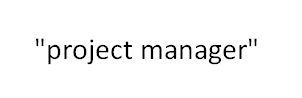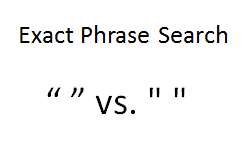 Have you ever used Microsoft Word to build and save Boolean search strings to be able to copy and paste entire searches into LinkedIn, Monster, Dice, or your ATS ?
Have you ever used Microsoft Word to build and save Boolean search strings to be able to copy and paste entire searches into LinkedIn, Monster, Dice, or your ATS ?
I did for quite some time, until I ran into a problem.
Many years ago, I noticed that several sites, including Monster, Dice, and LinkedIn were not “obeying” my request for exact phrases in my searches.
If I searched for “project manager,” I would get results in which “project” and “manager” were highlighted as keyword hits even though they were mentioned separately and not together as a phrase.
One day I contacted Dice to ask what was going on with my inability to retrieve exact phrases using quotation marks and the support rep asked me what I was using to build my search strings. I told her I was using Microsoft Word to build and save my strings and that I would copy and paste them into Dice, to which she responded with, “There’s your problem.”
She summarily explained to me that Dice doesn’t recognize Microsoft Word’s default quotation mark format (aka “smart quotes”). Turns out that Monster, LinkedIn, and many others don’t recognize “smart quotes” for exact phrase searching either.
Here’s an example of Word’s “smart quotes:”
She then suggested that I either enter my queries directly into Dice or use Notepad to build and save my Boolean searches because they produce “straight quotes.”
Well, I didn’t want to build my searches in Dice’s search field because I could not see my entire search string as I was building it.
This is an issue with just about any job board resume database, ATS, Internet search engine, and social network – the search fields are all ridiculously short (e.g., LinkedIn’s is 37 characters).
Oh, and if you need evidence that LinkedIn does not actually recognize Word’s smart quotes for exact phrase searching, try this search on LinkedIn:
After my call with the Dice support rep, I started using Notepad to build and save my searches so I could simply copy and paste them directly into any job board resume database, Internet search engine, social network, and my ATS and they would recognize and obey the quotation marks as a request for an exact phrase.
However, it turns out there is a way to force Microsoft Word to not use “smart quotes” and instead use “straight quotes” – which most sites, social networks, databases, and search engines will obey as a request for an exact phrase. Continue reading